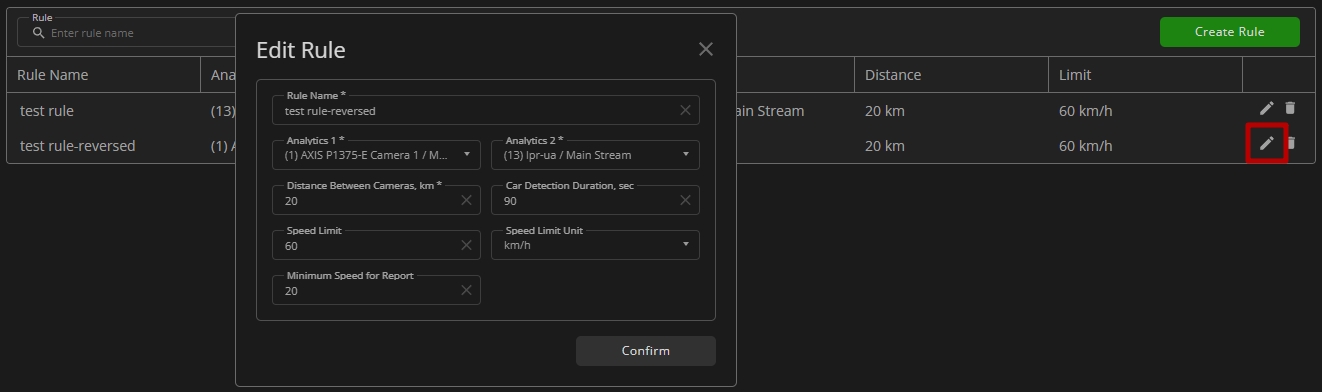LPR: Speed Control
This page comprises the Speed Control tab overview and options to customize rules for average vehicle speed counting.
Overview
To access speed rules, select the Speed Control tab in the navigation menu:
Use and Functionality
The search menu allows filtering created speed rules by the following parameters:
- In the Rule parameter, enter the rule name or characters in the name
- In the Source parameter, select multiple required analytics. In the Select Analytics pop-up window:
- Check the boxes next to the required analytics and groups
- Click the Confirm button
See the list of created rules in the table below. It contains:
- Rule name
- Pair of selected cameras for vehicle recognition
- Road distance between the selected cameras
- Speed limit, exceeding which triggers an event notification
- Toolbox comprises:
- Edit
- Delete
Create Rule
To create a new speed rule, click the Create Rule button. In the Create Rule pop-up window:
- Configure the required rule parameters:
- Enter the new rule name
- Select two cameras (analytics) for vehicle recognition
- Enter the distance between the selected cameras in kilometers
- Enter the maximum time in seconds for which the vehicle is supposed to overcome the distance between the selected cameras
- Enter the vehicle speed limit, exceeding which triggers a speeding record
- Select speed units (km/h or mi/h) from the drop-down list
- Enter the minimum vehicle speed for displaying in the speed report
- Select the Create the Same Rule in Reverse Direction checkbox to create one extra rule with the same parameters but with the reverse route between the selected cameras
- Click the Confirm button to complete the rule creation
Edit Rule
To modify the desired rule's parameters, click the Edit icon on the toolbox:
The Edit Rule pop-up window allows the modification of all rule parameters, except for the Create the Same Rule in Reverse Direction checkbox.
Delete Rule
To delete the rule:
- Click the Delete icon on the toolbox
- Confirm the intention