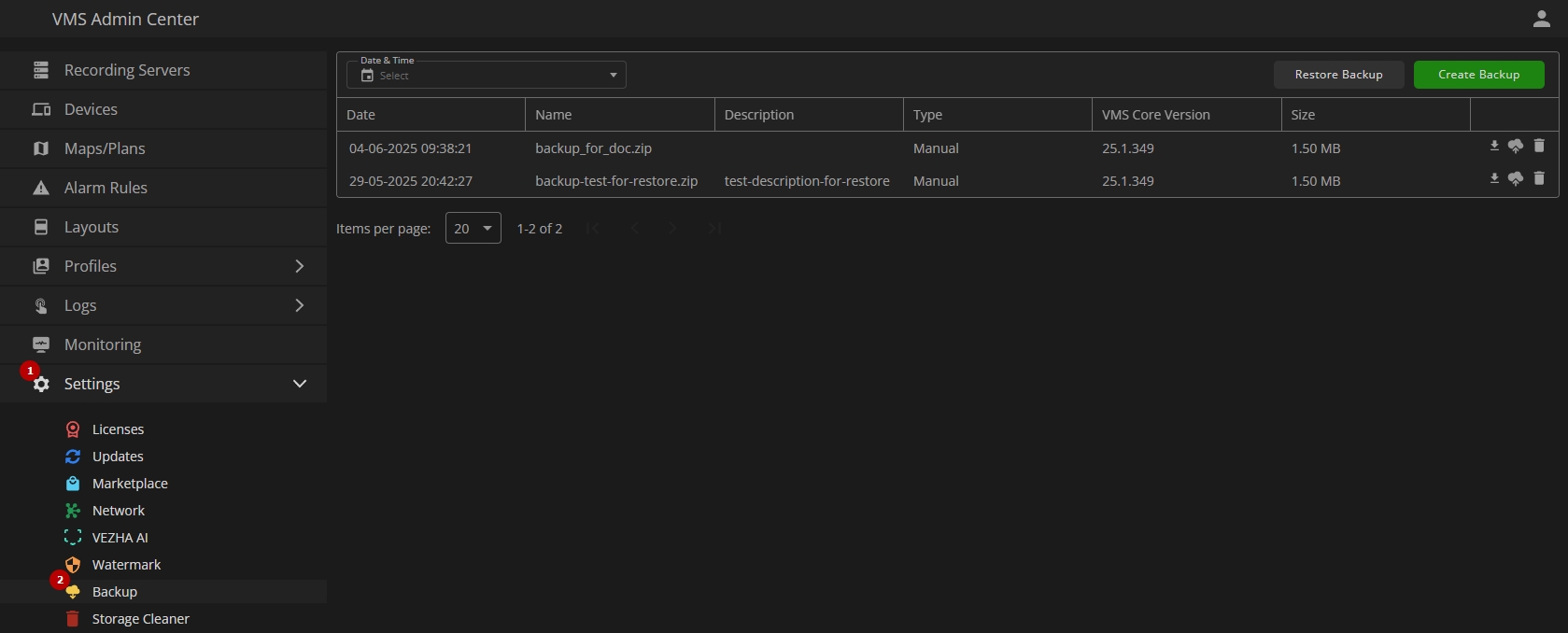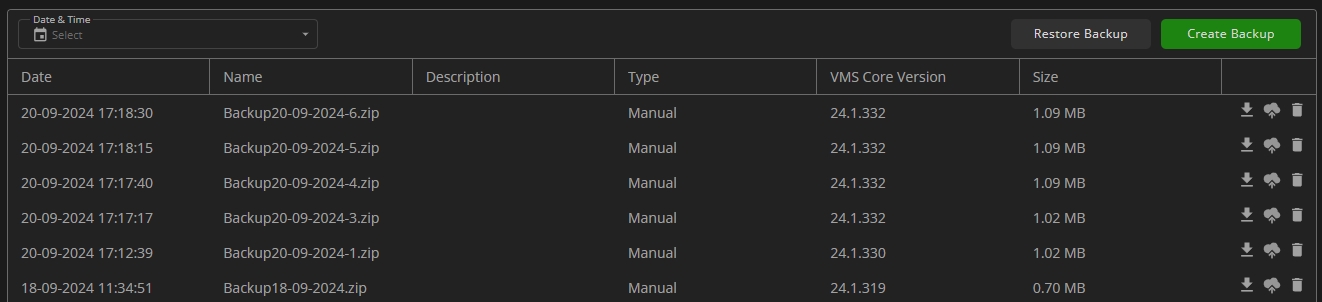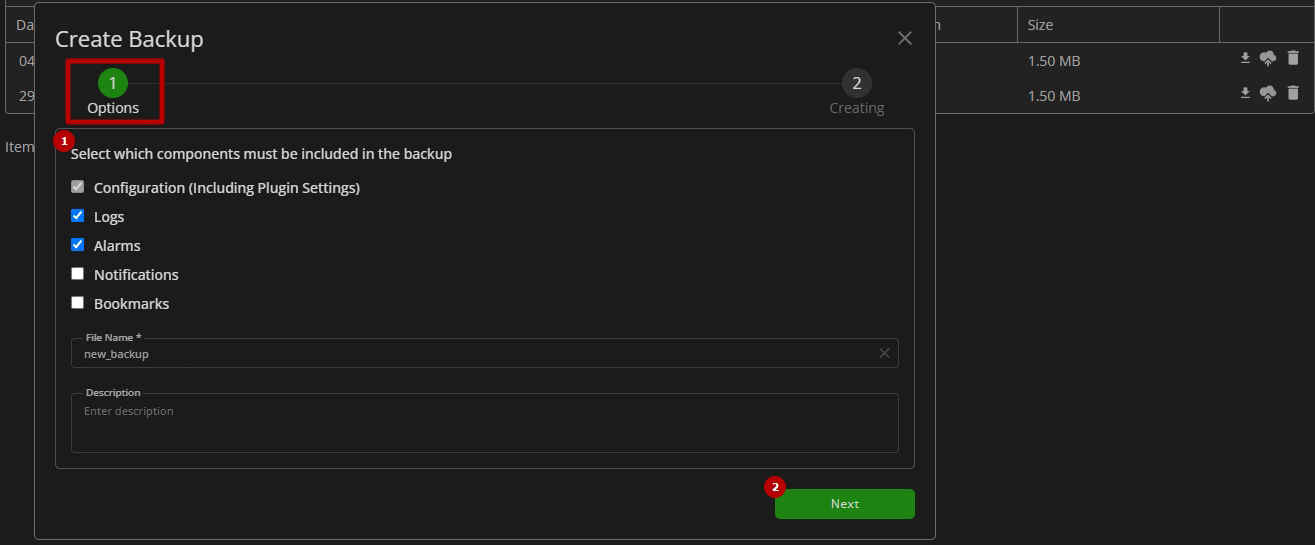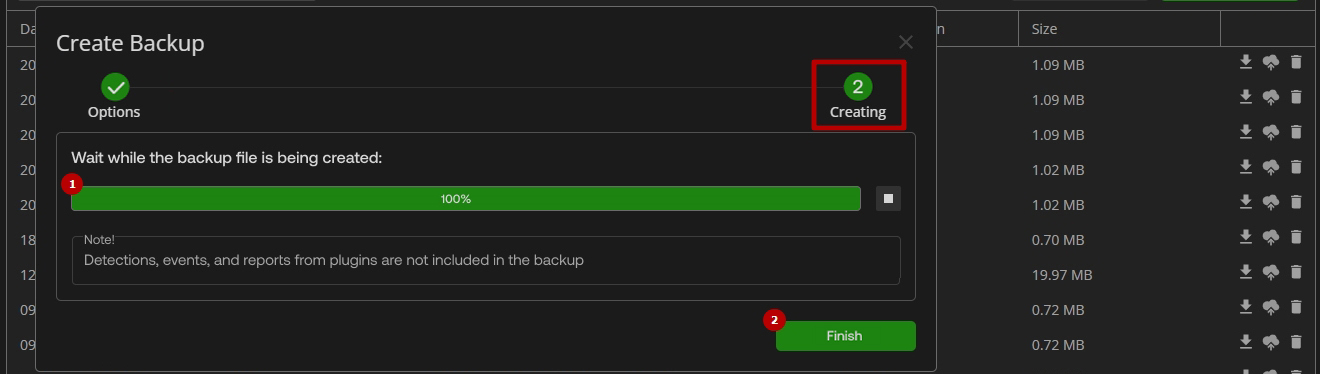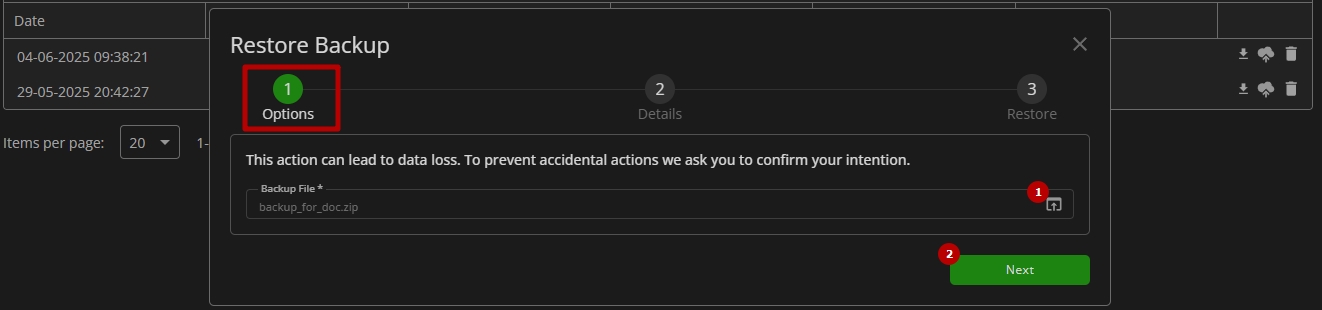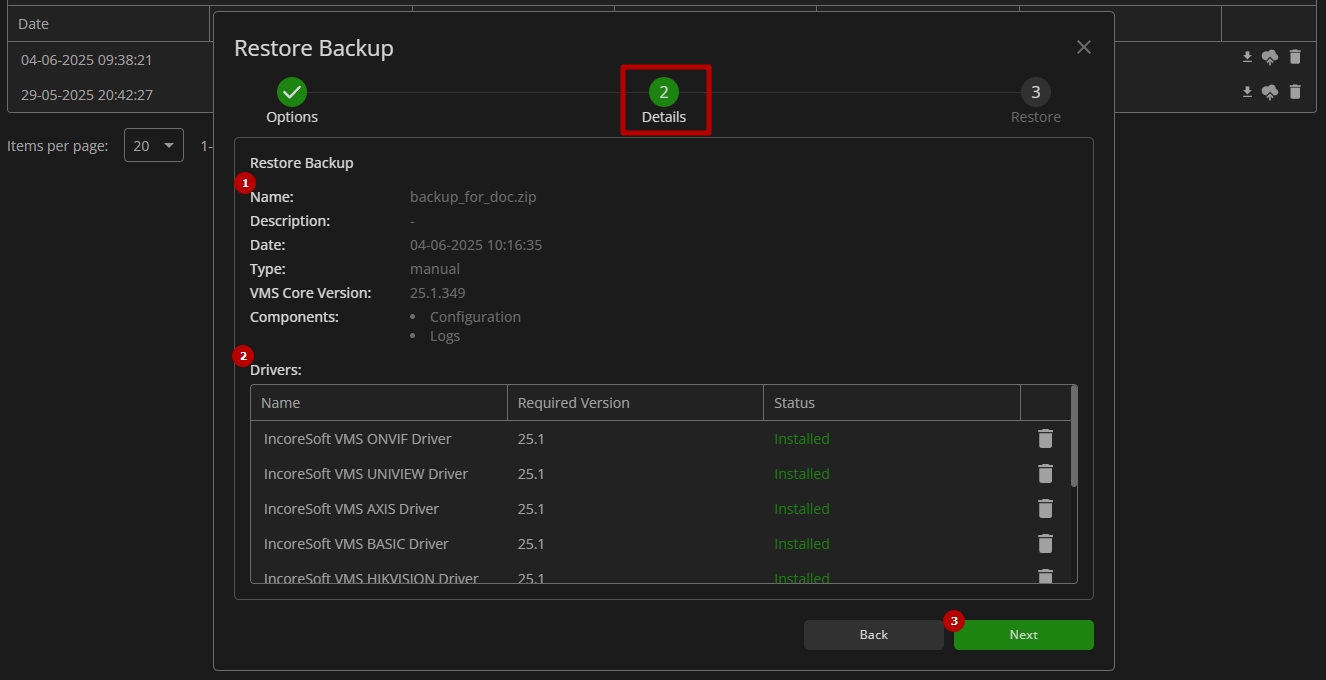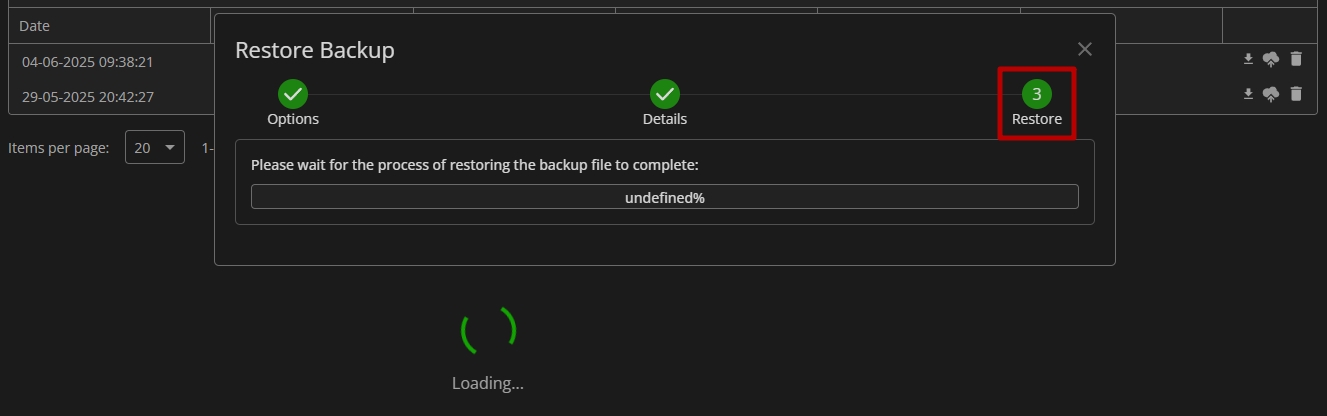Backup
This page describes the Backup item, which allows the creation and management of system backups.
Overview
To access the backup, in the main menu:
- Open the Settings section
- Select the Backup item
Use and Functionality
The Backup item shows:
- Date and Time field to filter backups by the creation date
- Table with created backups comprises:
- Backup creation date
- Backup file name
- Backup description
- Type:
- Manual
- Auto
- VMS Core version included in the backup
- Backup file size
- Toolbox comprises:
- Download button to download the backup file
- Restore button to restore the selected backup
- Delete backup
Create Backup
To create a new backup, click the Create Backup button. In the Create Backup pop-up window proceed with the following steps:
Step 1. In the Options tab:
- Configure the backup parameters as required:
- Select multiple desired components to include in the backup:
- Configuration: Includes all VMS configurations and plugin settings, such as analytics, lists, list cards, alarm rules, and permissions related to plugins
- Logs: Includes all user activity and system logs
- Alarms: Includes all alarm data
- Notifications: Includes all notifications
- Bookmarks: Includes all bookmarks
- Enter a backup file name without spaces
- Enter a backup description
- Select multiple desired components to include in the backup:
- Click the Next button to start the backup creation process
- The Configuration component is included in the backup by default and cannot be disabled.
- Plugin-related detections, events, and reports are not included in the backup.
Step 2. In the Creating tab:
- Wait while the backup file is being created
- Click the Finish button to close the window
- All database content update operations are temporarily unavailable during the backup creation process.
- All created backup files are stored on the computer where the VMS is installed.
Immediately after the backup is created, download it and store a copy on external media or in cloud storage to ensure data recovery in case of server failure.
If the backup file is not downloaded and stored separately, and a critical failure occurs (e.g., hardware malfunction or disk corruption) that prevents access to the file, the backup cannot be downloaded or restored. The software vendor bears no responsibility for data loss in such cases.
Restore Backup
To restore the backup, click the Restore Backup button. In the Restore Backup pop-up window proceed with the following steps:
Step 1. Select the backup file:
- Upload the required .zip backup file from the local computer
- Click the Next button to confirm your intention and proceed
Step 2: Verify the backup details:
- Check the data and main components included in the backup
- Verify the available drivers and plugins, and remove unnecessary ones if needed by clicking the Delete icon
- Click Next to start the restoration process
Step 3: Wait for the restoration to complete:
After the process is completed, the VMS will automatically restart.
- Backups can only be restored within the current VMS Core major version. For example, if the VMS Core's current version is 24.2.3, restoring a backup from version 24.1.1 is not permitted while restoring from version 24.2.1 is allowed.
- All database content update operations are temporarily unavailable during the backup restoration process.
Delete Backup
To delete the backup:
- Select the Delete icon on the toolbox
- Confirm the intention