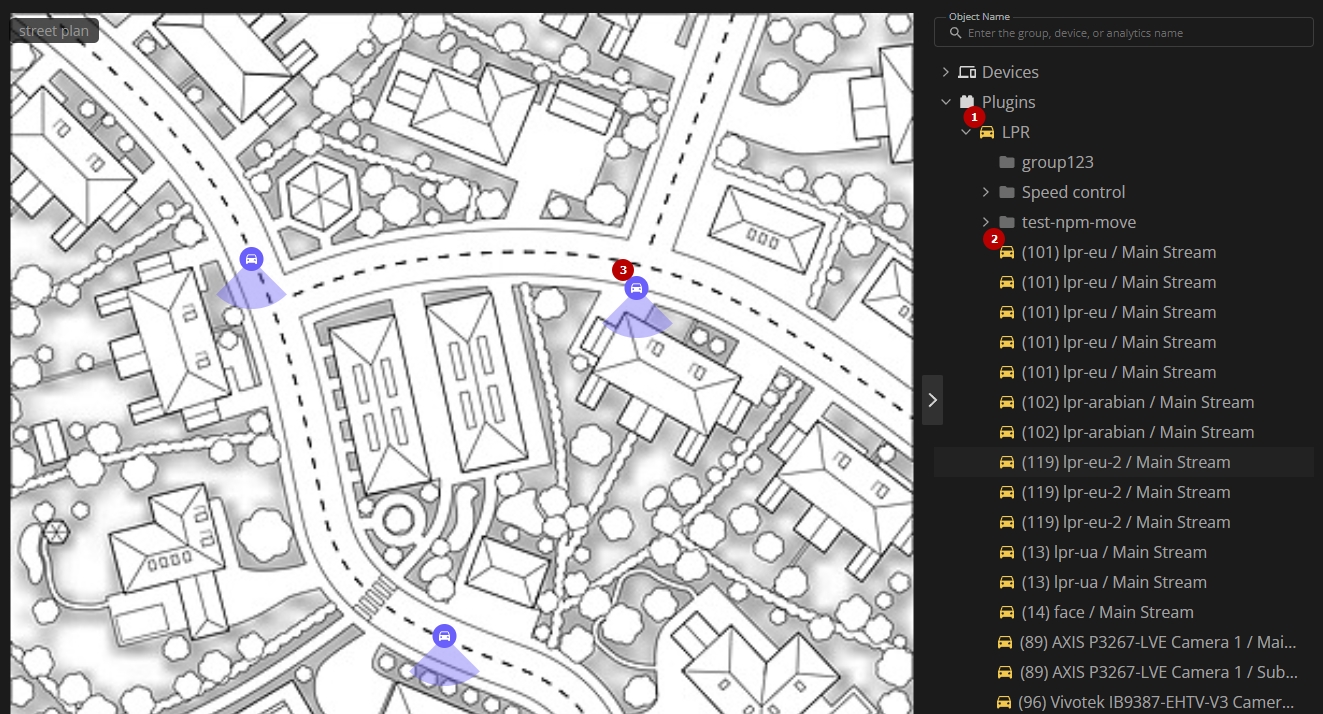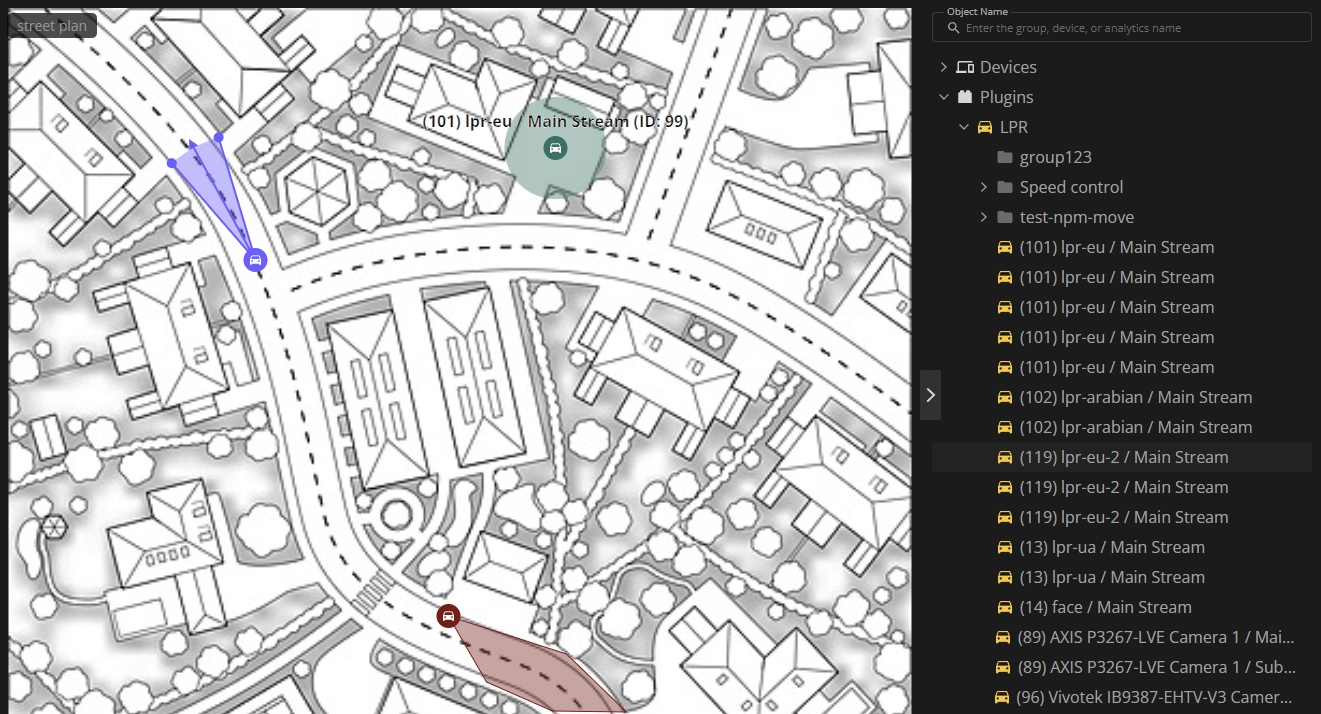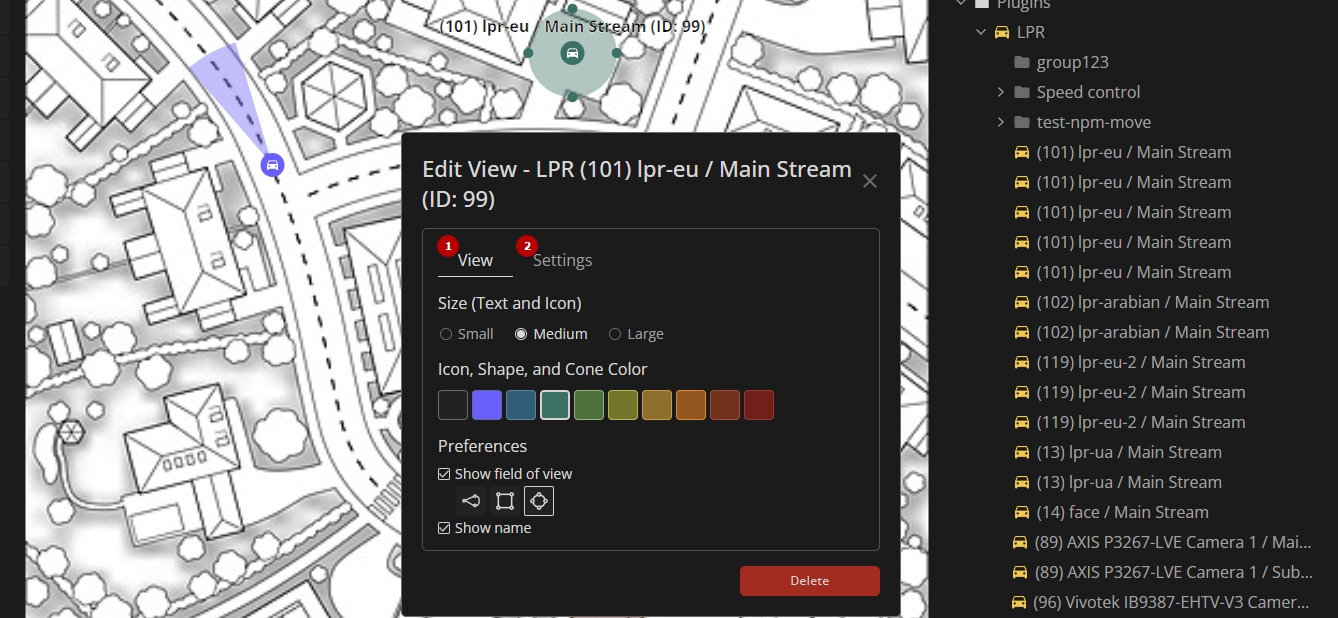LPR: Maps/Plans
This page provides an overview of placing LPR analytics on maps and plans to configure interactive notifications. To learn more about general VMS maps/plans functionality, refer to the Maps/Plans section of the Admin Center documentation.
Overview
To configure LPR analytics interactive notifications on a map or plan, open the desired map or plan page and follow these steps:
- Expand the LPR subgroup under the Plugins group
- Find the required analytics in the list
- Drag and drop the required analytics onto the desired location on the map or plan
Analytics Display Settings
Once the required analytics is located on the map or plan, select the analytics icon to proceed with the display modifications:
- Drag the LPR analytics icon to change its position
- Adjust the detection area based on the shape:
- Сone-shaped:
- Drag the entire cone to set the viewing direction
- Drag the side handles to adjust the angle of view
- Drag the arrow handle to resize the cone
- Circle-shaped: Drag the edge handles to change the radius
- Polygon-shaped: Drag the vertex handles to reshape the area
- Сone-shaped:
- Right-click the analytics icon to access additional options via the context menu:
- Select the Edit View option to customize the display and notification settings
- Select the Delete option to delete the analytics from the map or plan
Double-click the analytics icon to open the Edit View pop-up window as an alternative to using the context menu.
The Edit View pop-up window provides display and notification customization options for LPR analytics on maps and plans:
- In the View tab, configure the analytics display settings:
- Select text and icon size:
- Small
- Medium
- Large
- Choose the desired color of the icon, shape (polygon or circle), and cone
- Select the Show Field of View checkbox to display the detection area
- Set the detection area shape:
- Cone
- Polygon
- Circle
- Check the Show Name checkbox to display the analytics name on the map or plan
- Select text and icon size:
- In the Settings tab, enable the Show Notifications checkbox and configure notification options:
- Specify the number of simultaneous notifications to display (from 1 to 10)
- Select multiple additional LPR-specific display options from the drop-down list:
- License plate number
- Make and model
- Country
- Color
- Type
- Lists
- Speed
- Select the desired trigger type from the drop-down list:
- All license plates
- In any list
- Out of list
- In selected lists (requires selecting specific lists)
- Speed control (requires selecting speed rules)
Use the Delete button as an alternative way to delete the analytics from the map or plan.