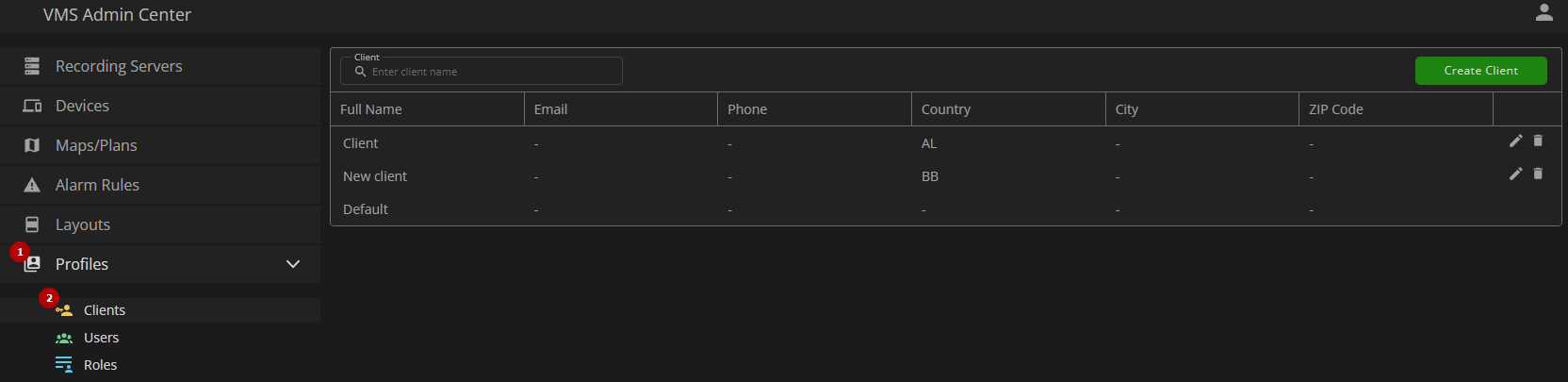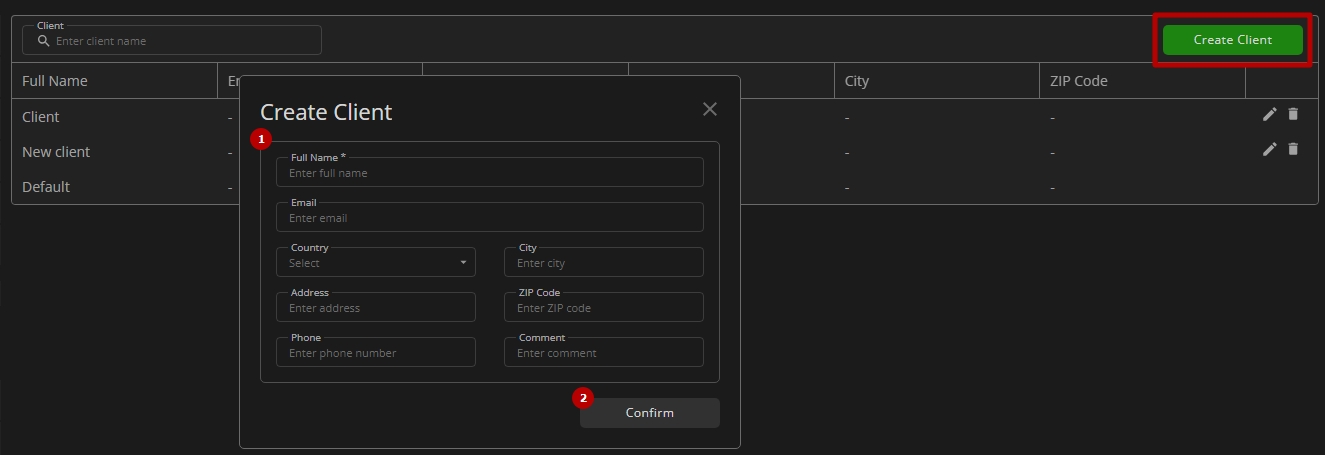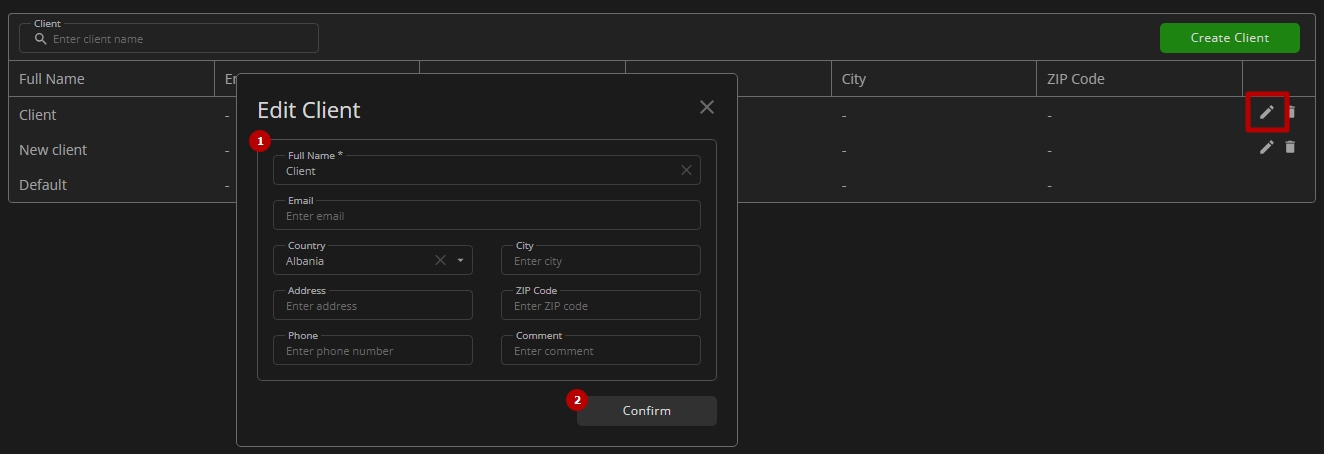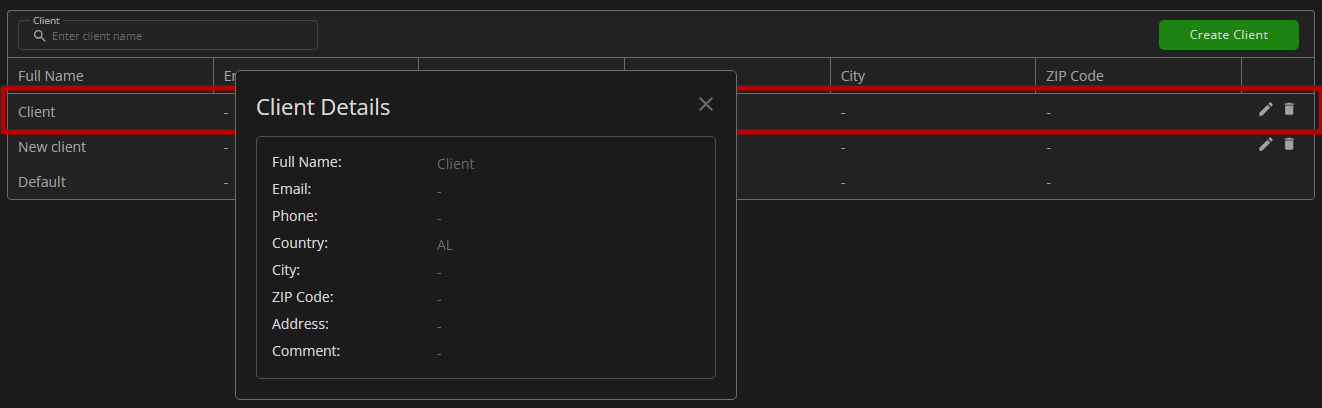Clients
This page describes the Clients item that allows managing clients and differentiating access to the system between different client structures.
Overview
The Clients section is hidden by default and can be opened only by a vendor upon a special request.
To access clients, in the main menu:
- Open the Profile section
- Select the Clients item
Different clients do not see each other and do not interact in the system. The same applies to users associated with different clients.
Use and Functionality
The Clients item shows:
- Search field to filter created clients by name
- Table with created clients and their contact information
- Toolbox comprises:
- Edit
- Delete
Create Client
To create a new client, click the Create Client button. In the Create Client pop-up window:
- Fill in the fields with the client's company address information and the contact information of the company representative
- Click the Confirm button to save the new client
Edit Client
To edit the required client, click the Edit icon on the toolbox. In the Edit Client pop-up window:
- Change the required company information
- Click the Confirm button to save changes
View Client
To view the details of the required client, double-click the row with the client in the table:
Delete Client
To delete the client:
- Select the Delete icon on the toolbox
- Confirm the intention in the pop-up window