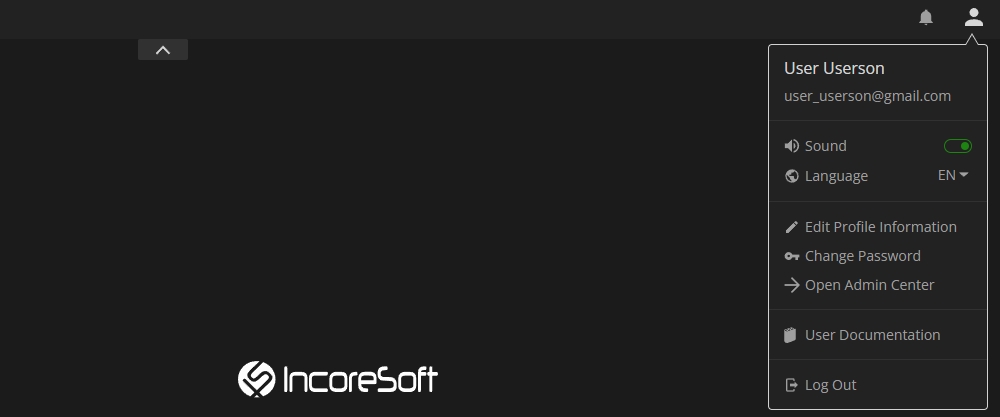Profile Menu
This page comprises the Profile Menu overview and functionality description.
Overview
To open the Profile Menu, select the Profile icon in the upper-right corner of the system interface:
Use and Functionality
The Profile Menu allows to:
- View the full name and login of the current user at the top of the menu
- Enable/disable the sound notifications in the system by clicking the Sound toggle
- Change the interface language for the current user by selecting the required language from the drop-down list
- Change the user's profile preferences by clicking the Edit Profile Information button. In the Edit Profile Information pop-up window:
- Set user parameters:
- Change the user's full name
- Select the required interface language from the drop-down list
- Select the desired first day of the week (Monday or Sunday) from the drop-down list
- Select the desired Date, Time, Temperature, and Metric formats from the drop-down lists
- Click the Confirm button to apply changes
- Set user parameters:
- Change the current user's password by selecting the Change Password button. in the Change Password pop-up window:
- Enter the current user's password
- Enter a new password and confirm it
- Click the Confirm button to save changes
- Open Admin Center in a new tab by selecting the Open Admin Center button
- Open VMS Knowledge Base in a new tab by selecting the User Documentation button
- Log out of the system by clicking the Log Out button
- Changing user profile preferences in the Edit Profile Information pop-up window will also update the user's settings in the Admin Center.
- The Change Password button is disabled for users fetched from LDAP.
- The access to Admin Center is available only for users with the Administrator access level.