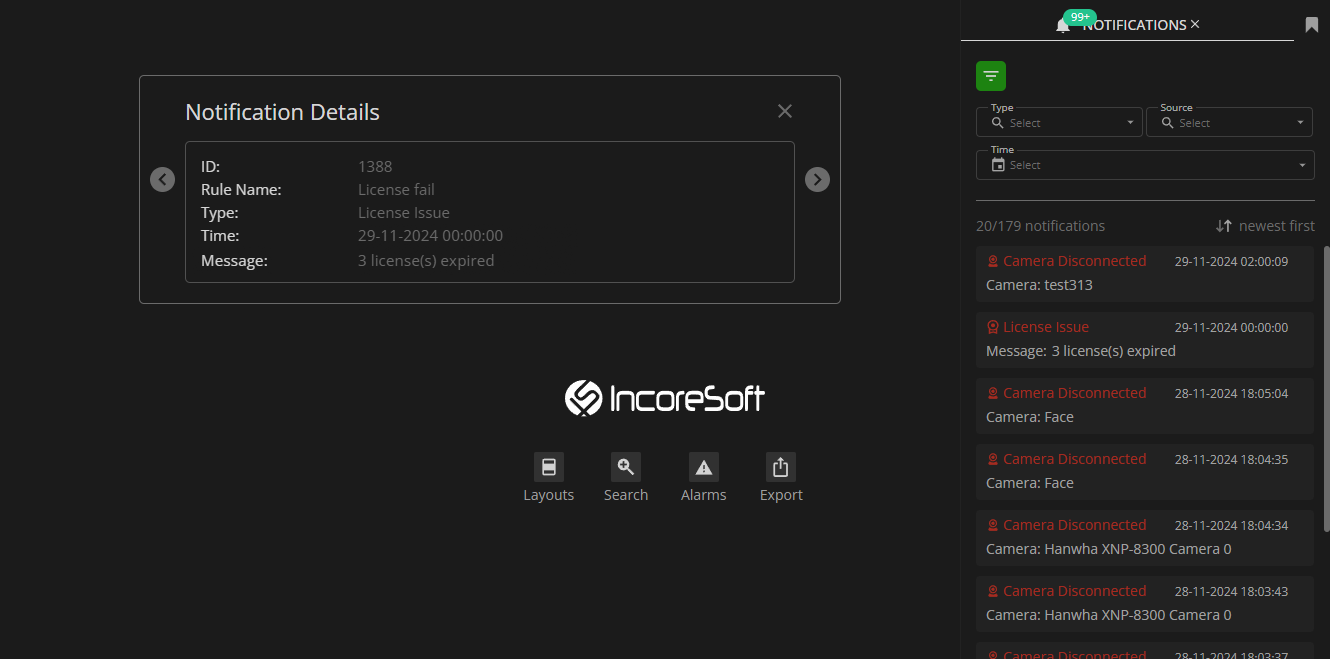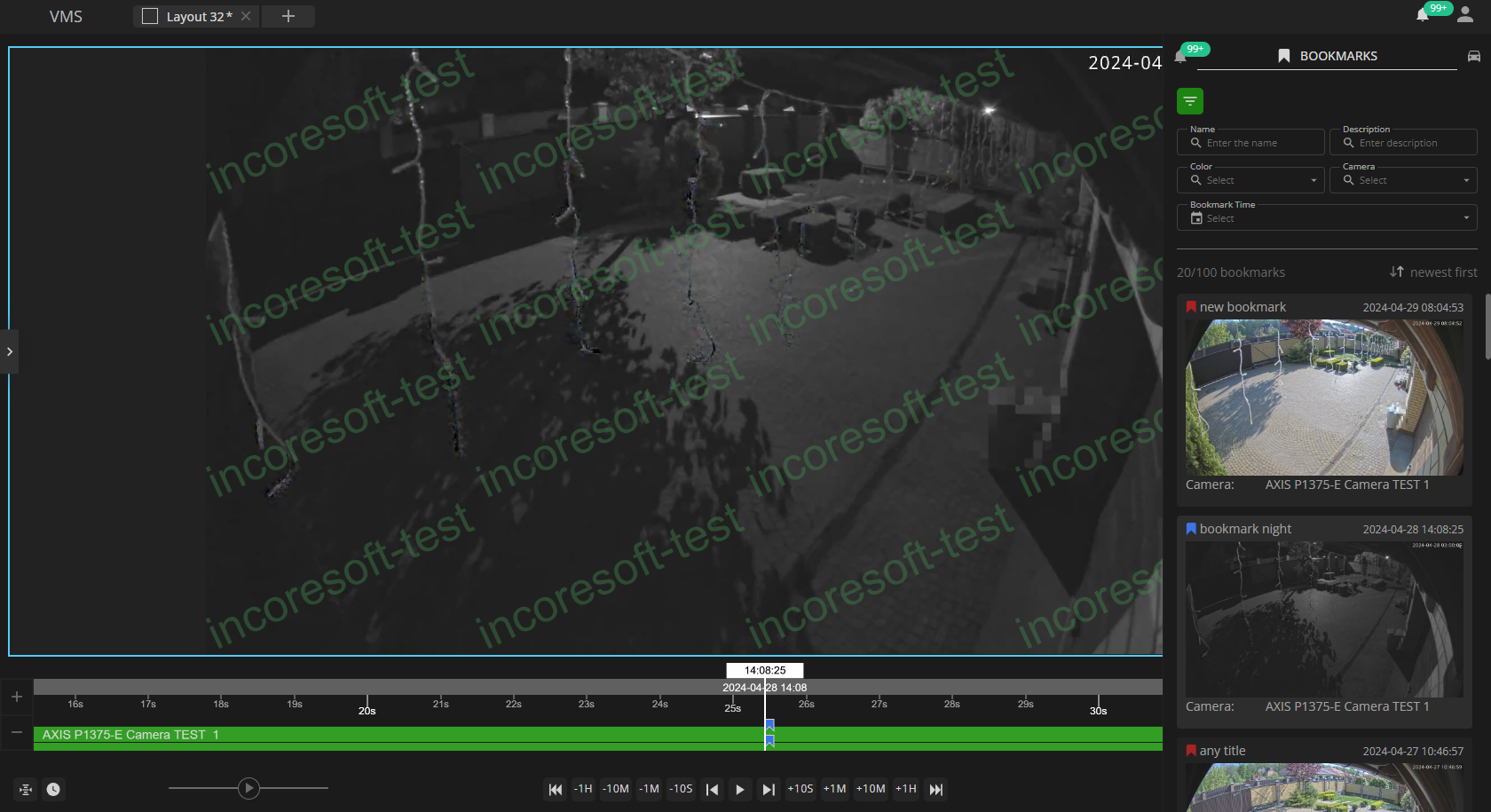Notification Panel
This page comprises the Notification Panel overview and functionality description. The Notification Panel provides access to critical system processes notifications and bookmark management.
Overview
To open the Notification Panel, select the Bell icon in the upper-right corner of the system interface:
Use and Functionality
The Notification Panel comprises 2 tabs:
- Notifications tab, presenting recent notifications about important processes in the system and enabling users to filter them according to their preferences
- Bookmarks tab, showcasing all saved bookmarks and enabling users to filter them according to their preferences
- The selected tab always shows its name, while the other tabs are represented solely by icons.
- The number displayed within a green circle beside the Notifications tab's name indicates the quantity of new notifications.
Notifications Tab
The Notifications tab displays new notifications about essential processes in the system. It allows to:
- Filter notifications:
- Click the Type filter to select the desired notification type from the drop-down list
- Click the Source filter to choose multiple camera and server sources
- Click the Time filter to select from the drop-down list:
- Predefined time frames
- Manual Time to select specific dates and times in the calendar
- Click the sorting arrows to sort notifications in the desired order:
- Newest First
- Oldest First
- Click the Reset button to clear all filters
- View new notifications:
- View all new notifications in the feed
- Scroll the feed down to view more notifications
- Click the required tile to open the Notification Details pop-up window with notification information
- Click the "<" and ">" buttons in the Notification Details pop-up window to switch between notifications
- Manage notifications:
- Hover the mouse over the required notification and click the "X" icon on the notification tile to close the notification and remove it from the feed
- Hover the mouse over the Notification tab heading and click the "X" icon to close all notifications in the Notifications tab and remove them from the feed
- To hide the filter panel click the green Filters icon. To expand the filter panel click the icon once again.
- After closing the Notification Panel, all filters are automatically reset.
- If new notifications arrive in the Notification Panel while any filters are applied, all new notifications will be displayed in a separate "New" section at the top of the feed, regardless of the currently selected filters.
Bookmarks Tab
The Bookmarks tab displays all saved bookmarks available to the user. It allows to:
- Filter bookmarks:
- In the Name field, enter the bookmark name or characters in the name
- In the Description field, enter the bookmark description or characters in the description
- Click the Color field to select multiple desired bookmark colors from the drop-down list
- Click the Camera field to select cameras for bookmark filtering. The drop-down menu comprises:
- Selected Camera option, to display only bookmarks related to the camera in the opened layout
- Cameras on Layout option, to display only bookmarks related to all cameras in the opened layout
- Choose Cameras option, to select multiple desired cameras in the pop-up window
- Click the Bookmark Time filter to select from the drop-down list:
- Predefined time frames
- Manual Time to select specific dates and times in the calendar
- Click the sorting arrows to sort bookmarks in the desired order:
- Newest First
- Oldest First
- Click the Reset button to clear all filters
- View bookmarks:
- View all bookmarks in the feed
- Scroll the feed down to display more bookmarks
- Double-click the required bookmark tile to open the camera record on the selected bookmark time in the new layout
- Right-click the desired bookmark to open the context menu which allows:
- Opening the selected bookmark
- Editing the selected bookmark
- Deleting the selected bookmark
- To hide the filter panel click the green Filters icon. To expand the filter panel click the icon once again.
- After closing the Notification Panel, all filters are automatically reset.
- The Selected Camera and Cameras on Layout options are available in the Camera filter's drop-down menu only if a layout with camera(-s) is already opened. Otherwise, these options are disabled.
- Bookmarks are also automatically filtered by the selected Time Interval on the timeline if the Playback Panel is open.
- Bookmarks are automatically deleted when the recording archive retention period expires for a specific camera. For more details on archive retention, refer to the Cameras: Record Tab documentation.