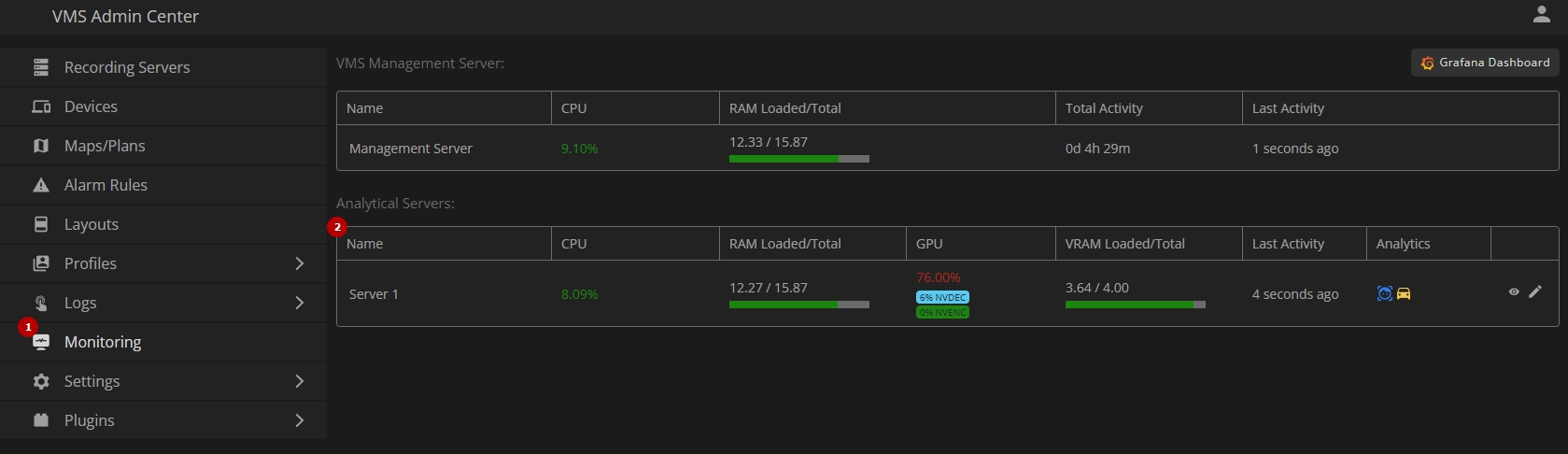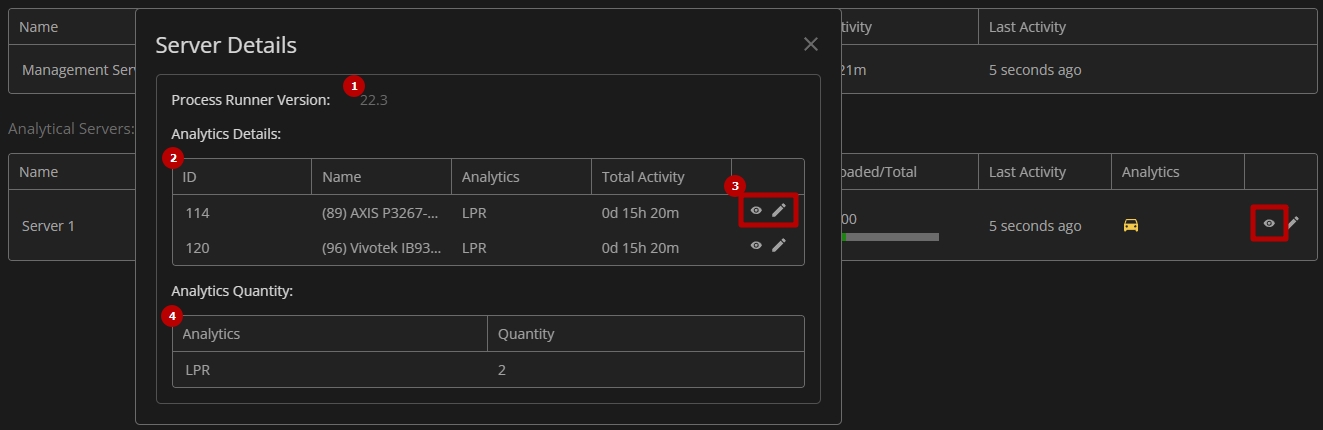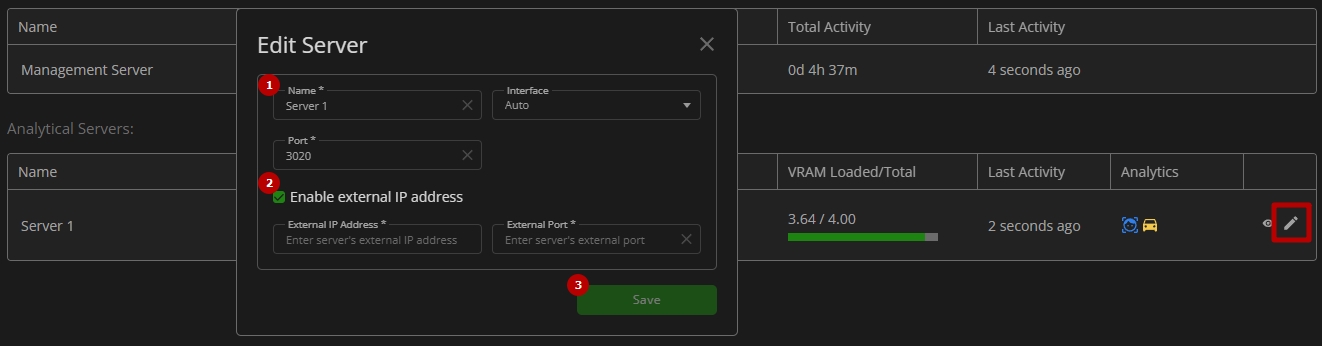Analytical Server Monitoring
This page describes the VEZHA Analytical Server monitoring functionality introduced into the Monitoring section of the Admin Center. It allows viewing the load and activity data for VEZHA analytical servers.
Overview
To access analytical server monitoring, in the Admin Center menu:
- Select the Monitoring section
- Navigate to the Analytical Servers block
Use and Functionality
The Analytical Servers block shows:
- Server name
- CPU and GPU current activity in percentage
- RAM and VRAM load
- Latest update time of the analytical server activity
- Current working analytics
- Toolbox comprises additional options:
- View server details
- Edit server
The GPU % column also displays the current percent of GPU consumption by the encoding and decoding processes.
To view analytical server details, click the View icon on the toolbox. In the Server Details pop-up window:
- View the currently used Process Runner version
- View active analytics details
- Click the:
- View icon to see the selected analytics process in real-time
- Edit icon to edit settings in the selected analytics
- View active analytics quantity
To edit analytical server parameters, click the Edit icon on the toolbox. In the Edit Server pop-up window:
- Fill in the required fields:
- Edit the server's name
- Select NIC to receive real-time analytics broadcast
- Specify the port for real-time analytics broadcast or leave the default setting
- Enable external access to the analytical server:
- Select the Enable External IP Address checkbox to allow access to analytics broadcasts from outside the local network
- If enabled, enter the analytical server's external IP address and external port
- If this option is not enabled, real-time analytics will only be accessible within the local network
- Click the Confirm button to apply changes
If you changed the Port, after saving the settings it is necessary to restart the analytical services:
- For Windows:
- Press the Win + X keys and select the Computer Management option in the context menu
- Navigate to the Services and Applications tab
- Select the Services option
- Select Incoresoft ProcessRunner Service from the list and click the Restart button to restart the service
- For Linux: sudo systemctl restart incoresoft-process-runner.service