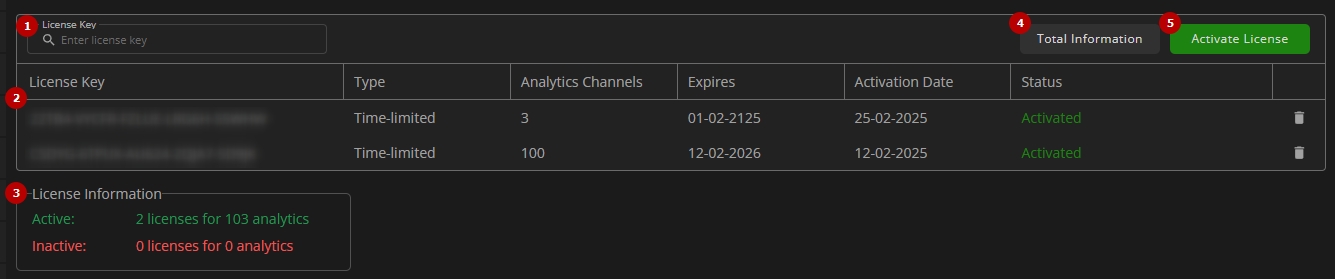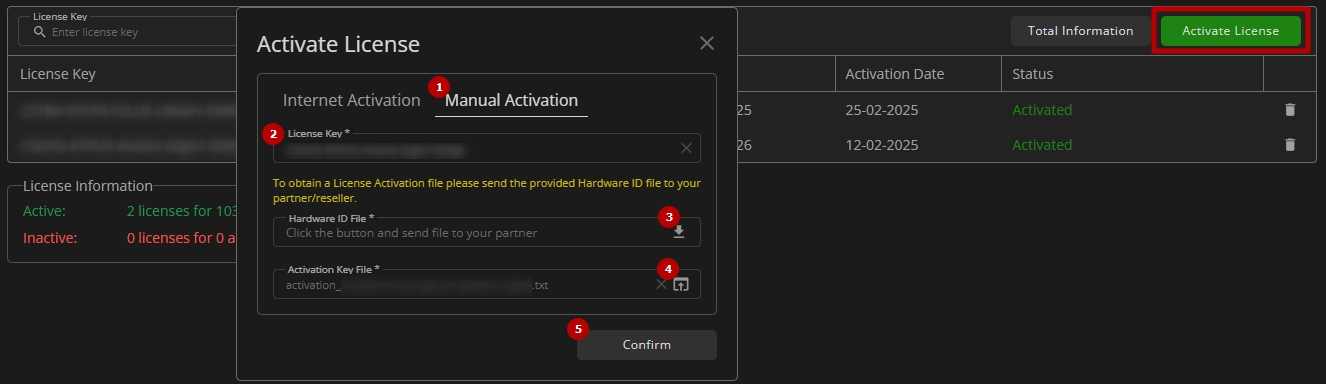Analytics Licenses
This page describes the configuration of VEZHA analytics licenses introduced as a separate tab in the Licenses item of the Admin Center settings. It allows managing VEZHA analytics licenses independently from the VMS camera license configuration.
Overview
To access VEZHA analytics licenses, in the Admin Center menu:
- Open the Settings section
- Select the Licenses item
- Navigate to the VEZHA tab
Use and Functionality
The VEZHA tab shows:
- Search field to filter licenses by license key
- Table with license data and tools that includes:
- License Key number
- Type of license
- Analytics channels quantity
- License expiration date
- License activation date
- License current status
- Toolbox comprises the License deactivation option
- Additional info box with active/inactive analytics licenses counter
- Total information about licenses
- Online/offline license activation form
License Online Activation
To activate a new license online, click the Activate License button. In the Activate License pop-up window:
- Make sure the Internet Activation tab is selected
- Fill in the License Key field (in the form XXXXX-XXXXX-XXXXX-XXXXX-XXXXX) sent by the partner/reseller via email
- Select the Confirm button
Use license online activation method only if you intend to use the VEZHA analytics system with a consistently stable internet connection. Prolonged loss of internet connection (24 hours or more) will result in the loss of the license.
License Offline Activation
To activate a new license offline, click the Activate License button. In the Activate License pop-up window:
- Make sure the Manual Activation tab is selected, then:
- Enter the License Key (in the form XXXXX-XXXXX-XXXXX-XXXXX-XXXXX) sent by the partner/reseller via email
- Click the Download icon to obtain the Hardware ID File, and send it to the partner/reseller along with the license key
- Get the Activation Key File from the partner/reseller and click on the Browse button to upload the obtained activation file
- Select the Confirm button
- The Download button becomes available only when a valid license key is entered in the License Key field.
- The Activate License button becomes available only when a valid Activation Key File is uploaded.
- License offline activation is necessary in cases with a potentially unstable internet connection or no internet connection available on the VEZHA Middleware Server.
- License offline activation allows the software to function without an internet connection. However, with offline activation method, the license reactivation is not available.
Total License Information
To view the total license information, select the Total Information button. The total information comprises:
- List of analytics included in all licenses (both active and inactive)
- Total number of analytics available for simultaneous operation
- Number of currently running analytics
License Details
To view the required license details, double-click the desired license key in the table:
License Deactivation
To deactivate the desired license, click the Delete icon on the toolbox. In the Delete License pop-up window:
- Enter the "deactivate" word in the corresponding field
- Click the Confirm button to confirm the intention
- Deactivating the license will automatically pause all associated analytics. Analytics processing can be resumed only when analytics license channels are available, such as by reactivating this license, activating a new one, or when channels become free in other active licenses.
- If the deactivation confirmation pop-up window was opened by accident, just close it without confirming the intention.