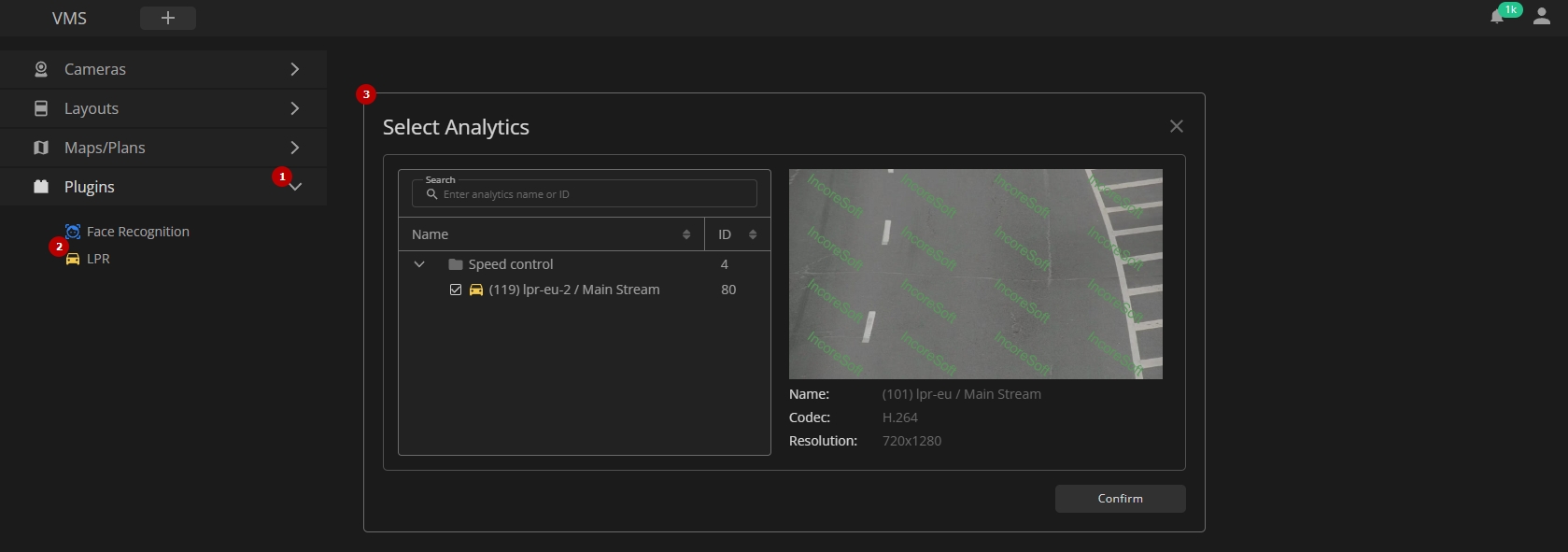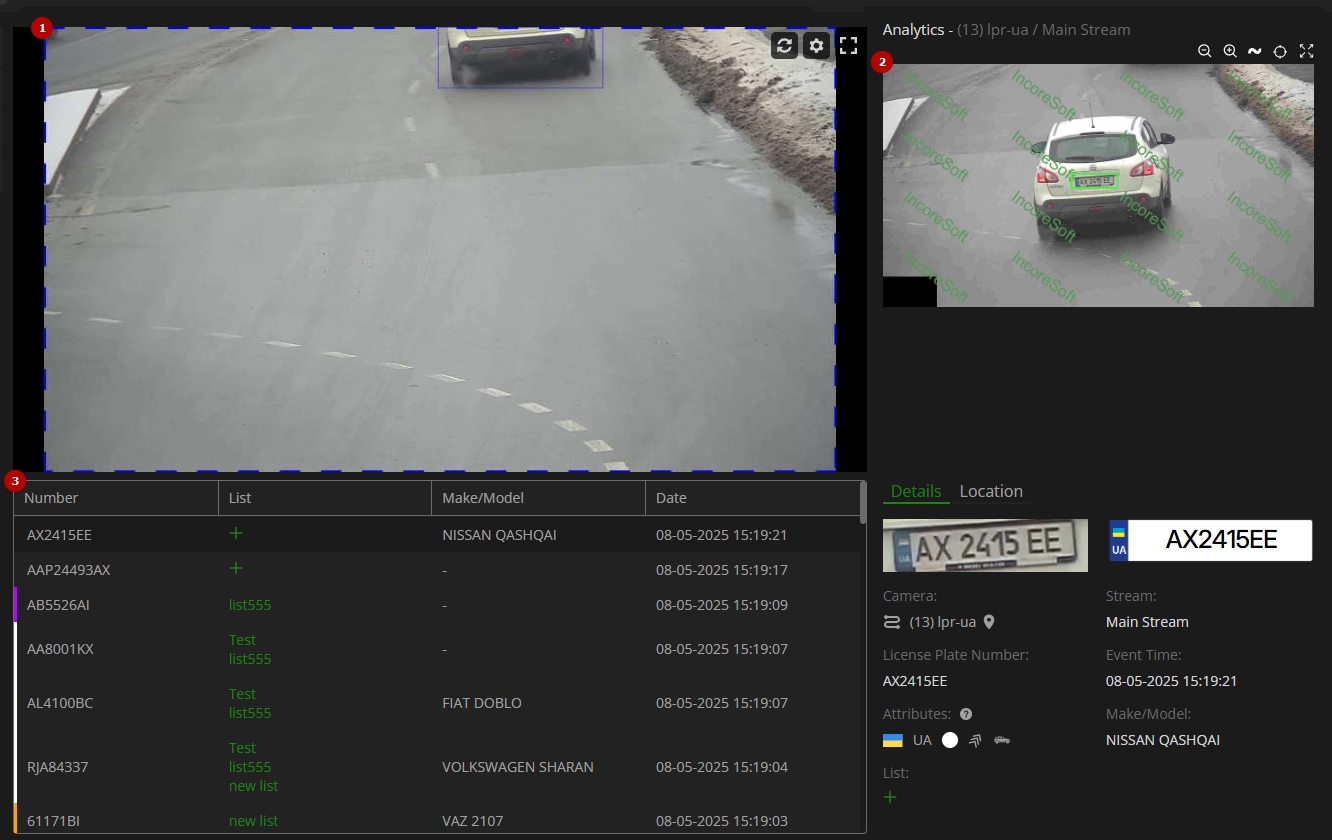LPR: Live View
This page provides an overview of the LPR analytics live view. The live view functionality enables real-time video monitoring with LPR analytics overlay, as well as viewing and managing LPR event data associated with specific analytics.
Overview
To access LPR analytics live view, in the resource tree:
- Expand the Plugins section
- Select LPR plugin
- Choose the desired video analytics in the Select Analytics pop-up window:
- Check the box next to the required video analytics in the list
- Click the Confirm button
- The live view page for the selected analytics opens in a separate tab on the Navigation Panel.
- The Plugins section is available only when at least one analytics is running,
Use and Functionality
The LPR live view functionality allows:
- In the video block:
- View the video from the camera in real-time mode
- Hover the mouse over the video to display additional settings:
- Click the Update icon to update the video frame
- Click the Camera Settings icon to select the desired video format from the drop-down list:
- H.264
- MJPEG
- Click the Full Screen icon to see the selected video stream in full-screen (or double-click the video frame)
- In the event block:
- View the frame preview with the recognized license plate number
- View the event details:
- Details tab displays the recognized vehicle information and event data
- Location tab shows the camera location on the map
- In the table:
- View the list of recognized license plate numbers
- Select the "+" button to add the license plate number to the required list. In the Create Vehicle Card pop-up window:
- Verify the license plate number
- Select a required list
- Write a comment about the license plate number
- Click the Confirm button