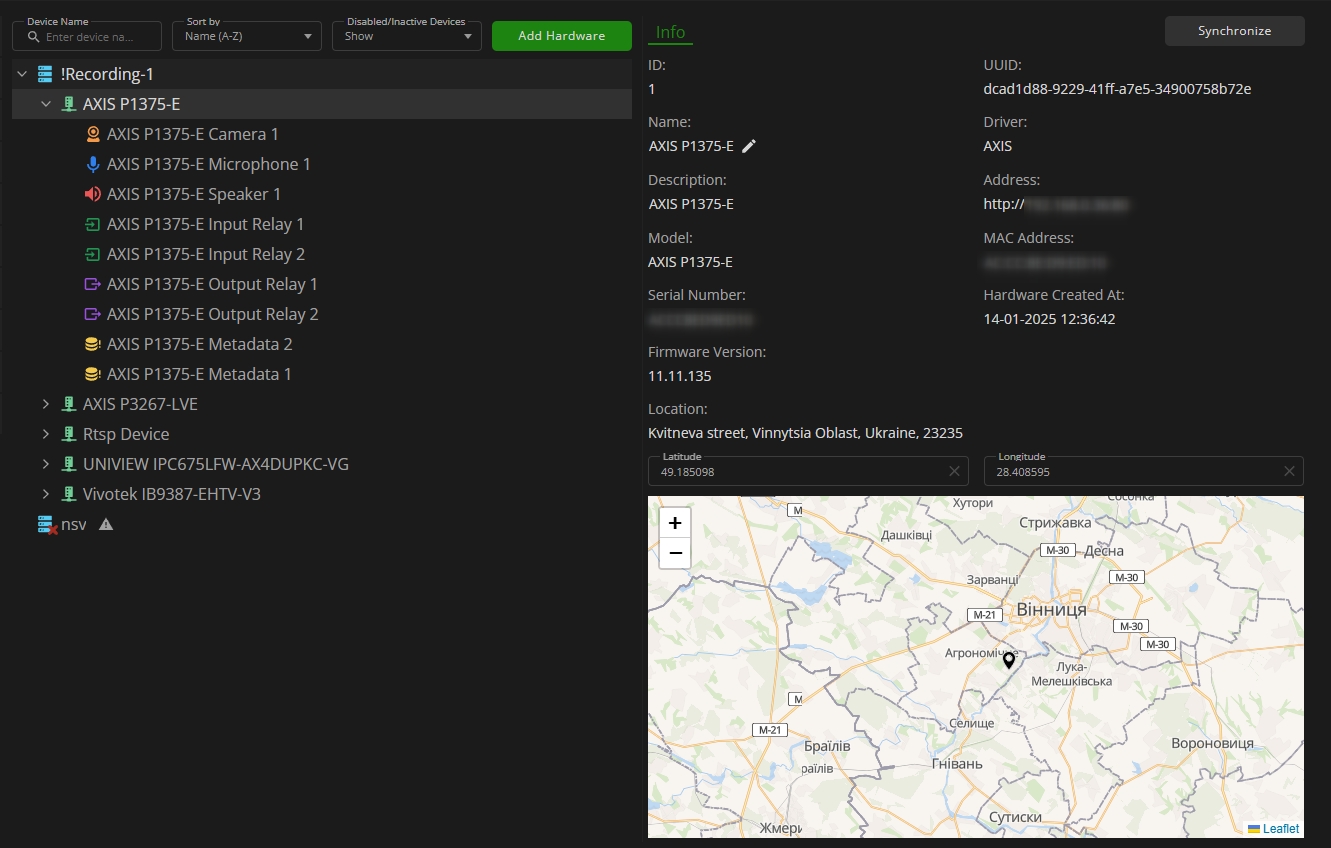Recording Servers: Device Parameters
This page describes the device parameters and options to configure them.
Overview
To access the parameters, select the required device in the Recording Servers item:
The selected device features the Info tab, which enables the following actions:
- View the device ID
- View the device name and edit it by clicking the Edit icon
- View the device description and edit it by clicking the Edit icon
- View the device's technical parameters:
- Model
- Serial number
- Firmware version
- UUID
- Driver
- IP address
- MAC address
- View the date the device was added to the system
- View the device location:
- Location address
- Coordinates: Latitude and longitude
- Location on the map
- Click the Synchronize button to ensure that configuration changes are updated both in the system and on the device
- To view the Edit icon, hover the mouse over the required field.
- The device location address dynamically changes based on latitude and longitude values, as well as the position of the marker on the map. To update the address, either enter/paste the coordinates manually or hold and drag the marker on the map to the desired location.
- Automatic synchronization occurs at 06:00 AM and 06:00 PM according to the Management Server time.