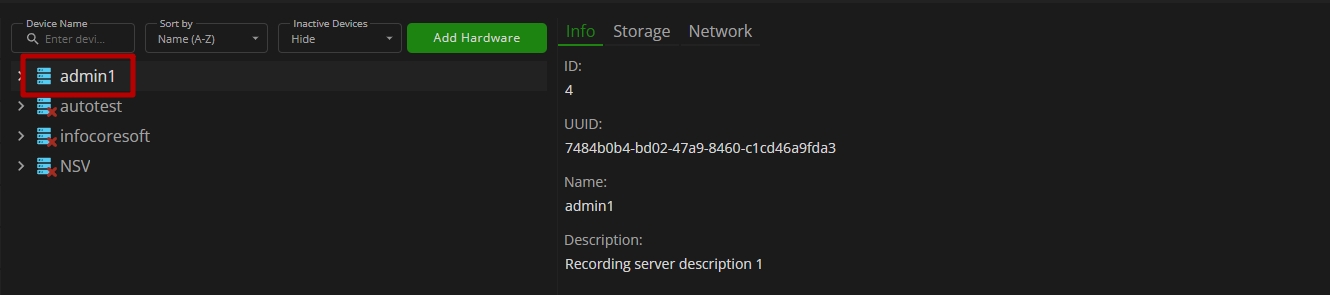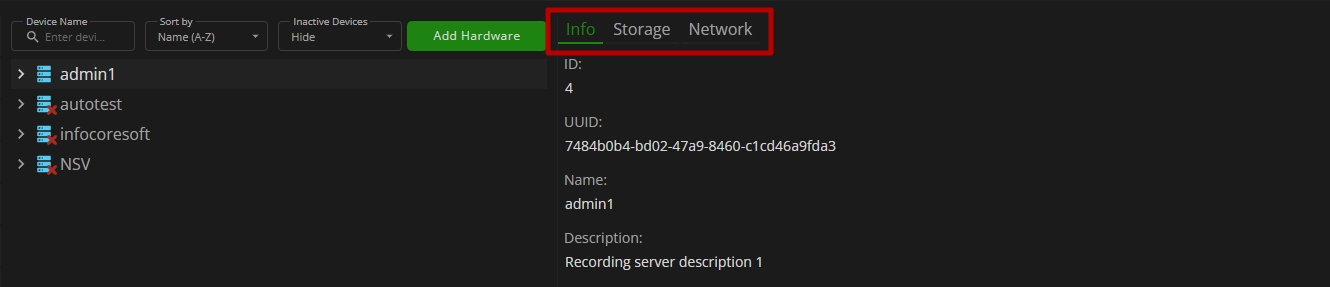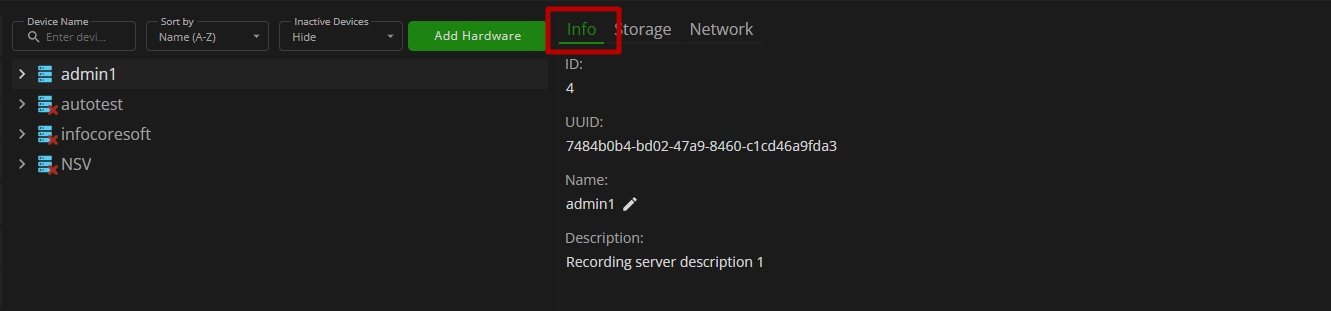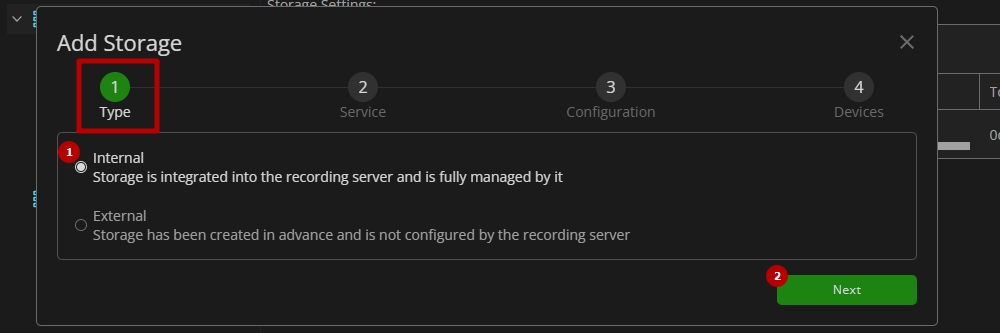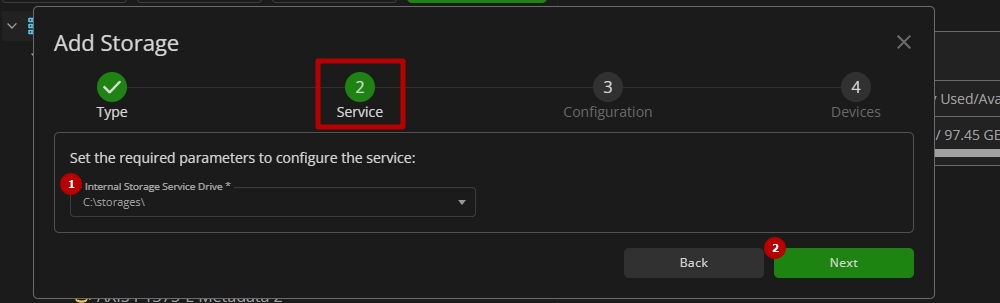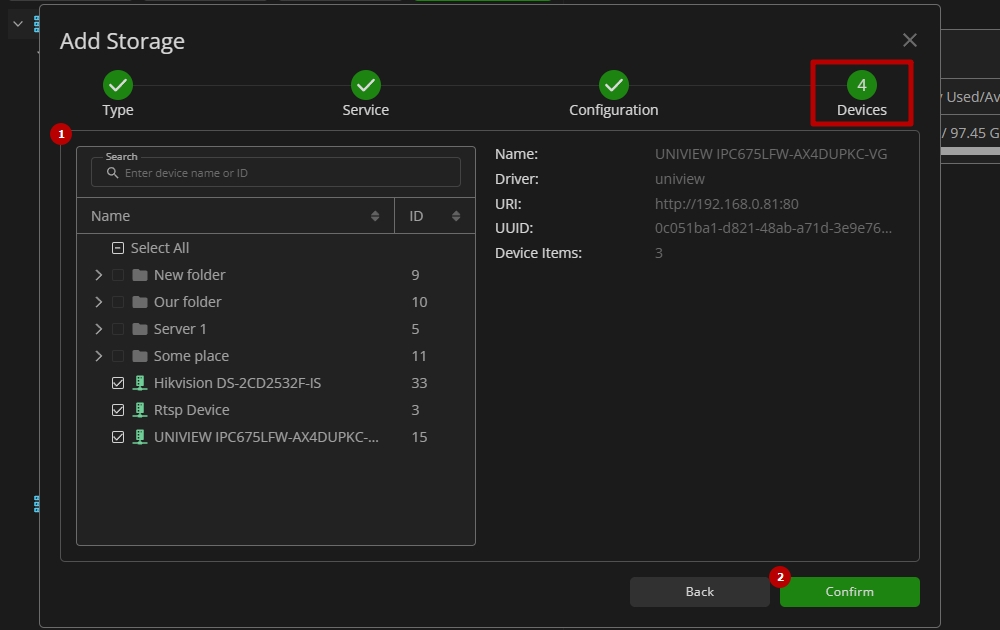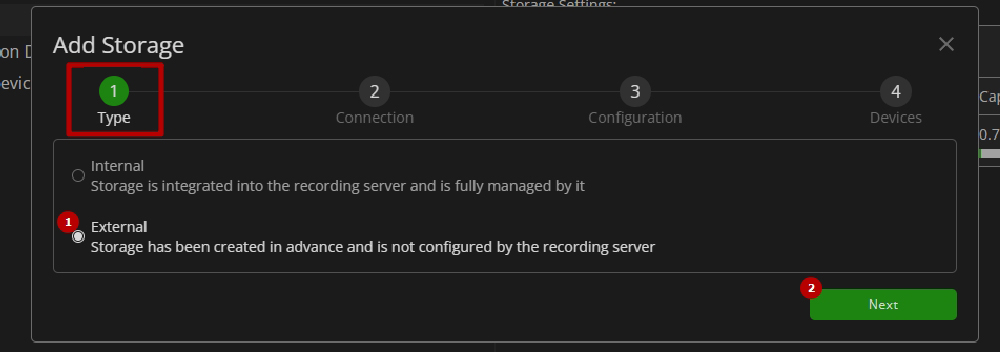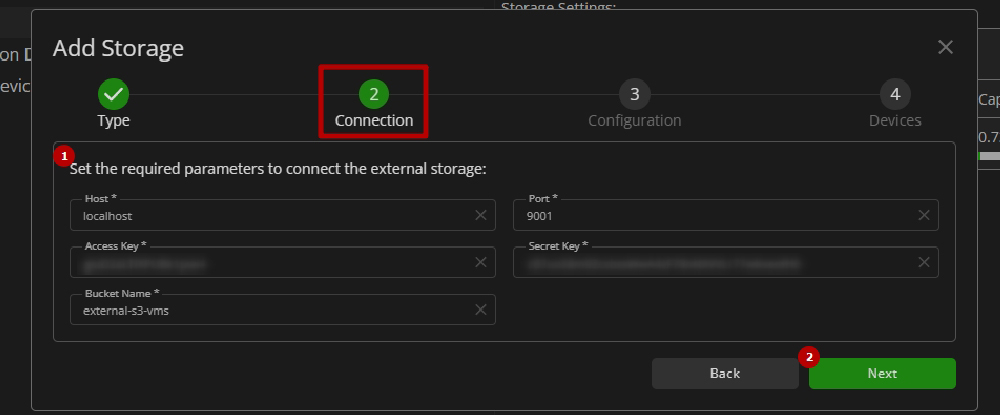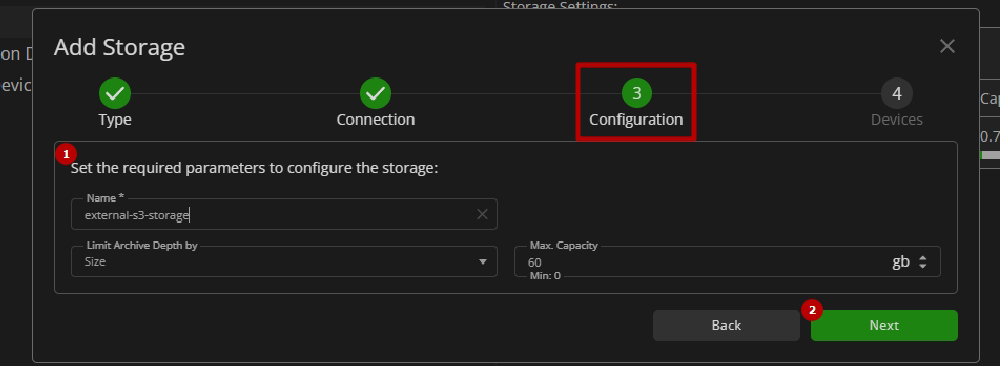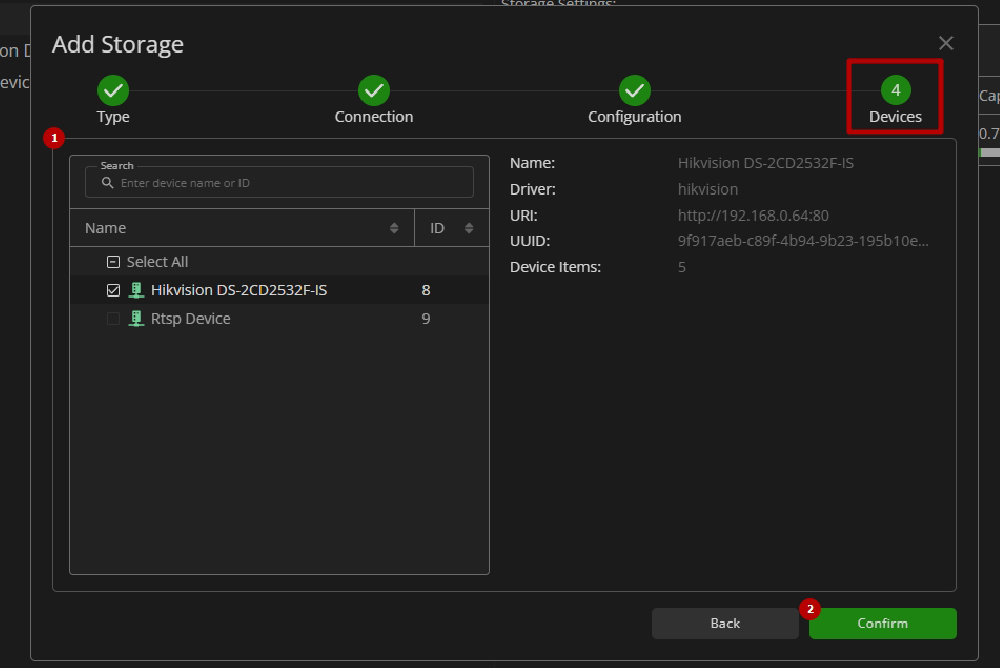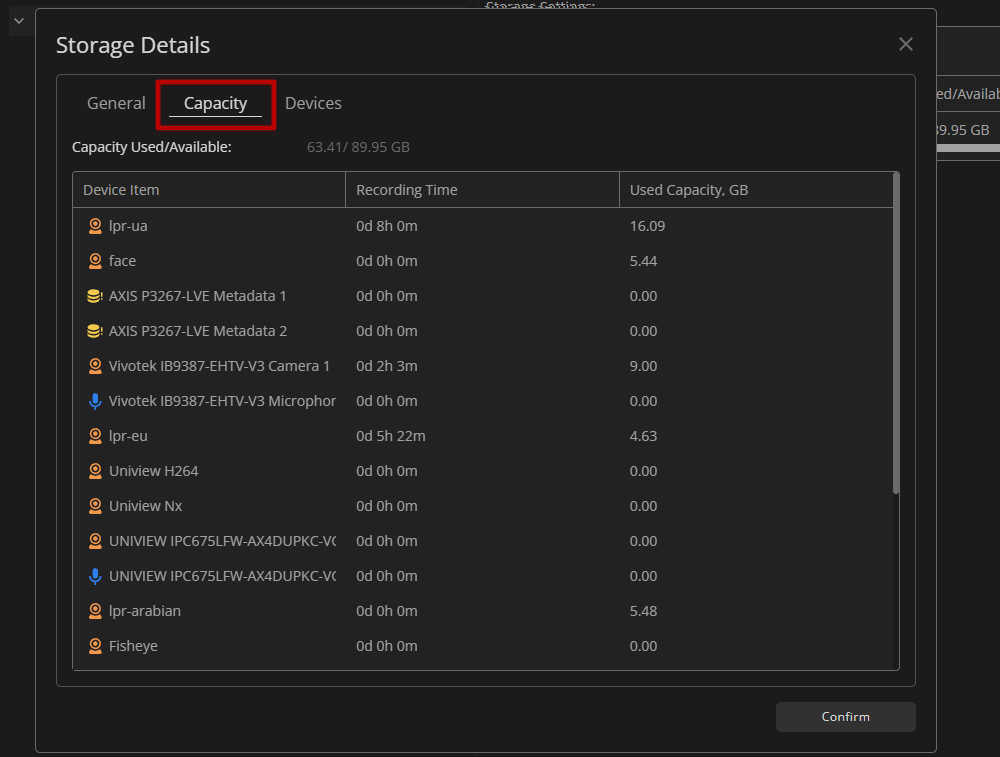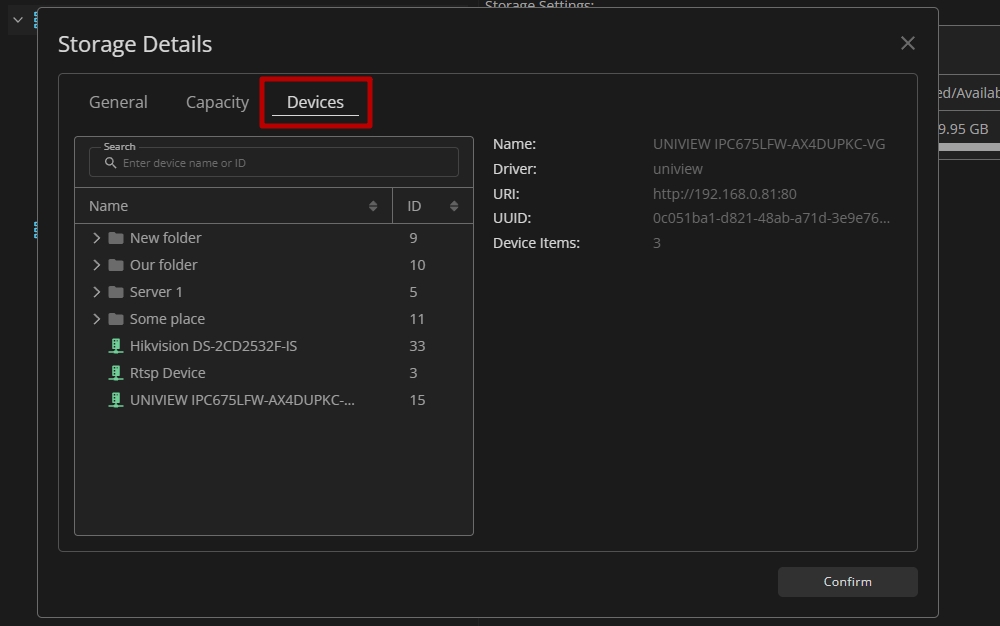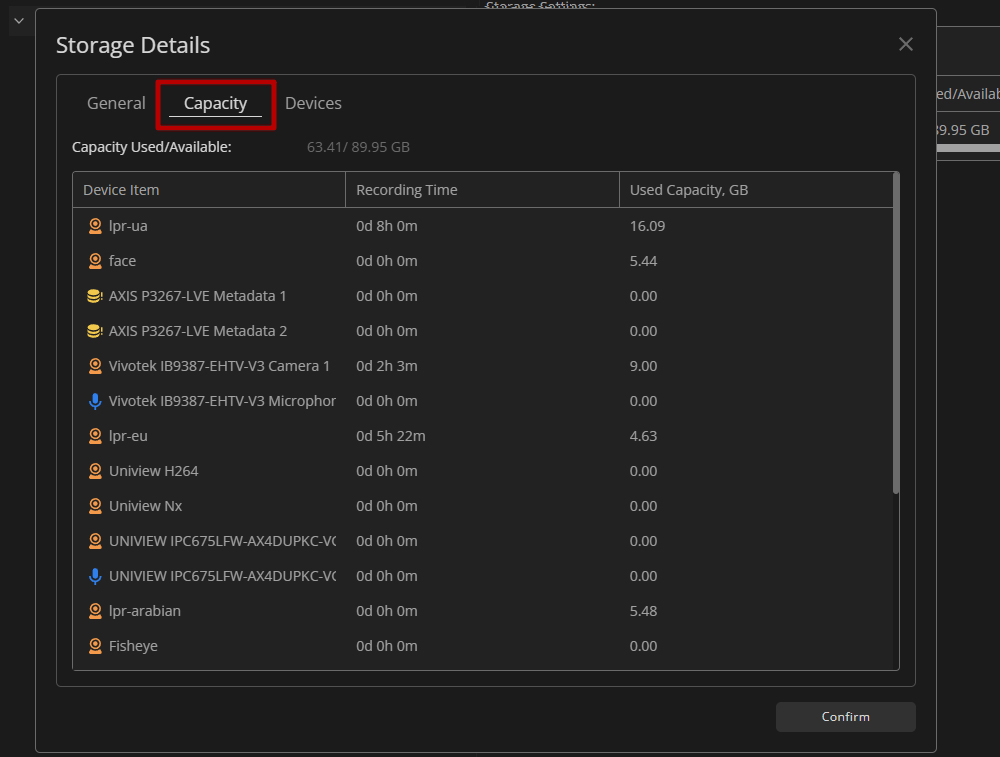Recording Servers: Server Parameters
Overview
To access the parameters, select the required server in the Recording Servers item:
The server parameters are organized into the following tabs:
- The switching between tabs is available by clicking on their names.
- The selected tab is always highlighted.
Info Tab
The Info tab allows to:
- View the server ID
- View the server UUID
- View the server name and edit it by clicking the Edit icon
- View the server description and edit it by clicking the Edit icon
Storage Tab
The Storage tab's functional menu allows to:
- Filter storages by entering a full or partial name in the Storage Name search field
- View detailed storage information in the table, including:
- Storage name
- Storage type:
- Internal
- External
- Number of devices using the storage
- Storage used and available capacity
- Total time of recordings in the storage
- Select the default storage, where all newly connected devices will be added
- Edit the required storage parameters
- If the recording server has no configured storage, a Missing Configured Storage warning icon will be displayed next to the server's name in the list.
- Clicking the device number in the table opens a pop-up window with a detailed list of all devices assigned to the storage.
To add a new storage, click the Add Storage button. In the Add Storage pop-up window configure the required storage parameters depending on the storage type.
The Internal storage is integrated into the recording server and is fully managed by it. The configuration process comprises 4 steps:
Step 1. Set the required storage type in the Type tab:
- Select the Internal storage type
- Click the Next button to proceed
Step 2. Configure the required storage service parameters in the Service tab:
- Select the desired drive from the drop-down list for the internal storage service
- Click the Next button to proceed
Step 3. Configure the storage parameters in the Configuration tab:
- Set the parameters as required:
- Enter the desired storage name
- Select the desired option to limit archive depth:
- Size
- Time
- If archive depth is limited by time, enter the desired recordings retention time in the storage in:
- Minutes
- Hours
- Days
- If archive depth is limited by size, enter the maximum storage capacity in GB
- Click the Next button to proceed
Step 4. Connect the required devices to the storage in the Devices tab:
- Select multiple desired devices:
- Fill in the Search field with:
- Device name or characters in the name
- Device ID
- Select the checkboxes in the list to select the required devices and their groups
- Fill in the Search field with:
- Click the Confirm button to complete the internal storage adding process
The External storage is not configured by the recording server, so it has to be created and configured in advance. The configuration process comprises 4 steps:
Step 1. Set the required storage type in the Type tab:
- Select the External storage type
- Click the Next button to proceed
Step 2. Configure the required external storage connection parameters in the Connection tab:
- Set the parameters as required:
- Enter the host address of the external storage system
- Enter the port number used for the connection
- Enter the access key and secret key for authentication
- Enter the bucket name, which must already be configured in the external storage system
- Click the Next button to proceed
Step 3. Configure the storage parameters in the Configuration tab:
- Set the parameters as required:
- Enter the desired storage name
- Select the desired option to limit archive depth:
- Size
- Time
- If archive depth is limited by time, enter the desired recordings retention time in the storage in:
- Minutes
- Hours
- Days
- If archive depth is limited by size, enter the maximum storage capacity in GB
- Click the Next button to proceed
Step 4. Connect the required devices to the storage in the Devices tab:
- Select multiple desired devices:
- Fill in the Search field with:
- Device name or characters in the name
- Device ID
- Select the checkboxes in the list to select the required devices and their groups
- Fill in the Search field with:
- Click the Confirm button to complete the external storage adding process
To modify the desired storage's parameters, click the Edit icon on the toolbox:
The Edit Storage pop-up window allows the modification of all storage parameters, except for the storage type selection.
To view detailed storage information, double-click the desired storage name in the table. The Storage Details pop-up window displays specific information based on the storage type.
Internal storage details include the following information:
The General tab shows:
- Storage name
- Storage type
- Number of devices using the storage
- Recordings retention time in the storage or maximum storage capacity in GB
- Path to the internal storage folder
The Capacity tab shows:
- Used and total storage capacity
- List of device items with a detailed information per each device:
- Total recording time
- Used storage capacity in GB
The Devices tab shows:
- List of devices, which use the selected storage
- Specific device details
External storage details include the following information:
The General tab shows:
- Storage name
- Storage type
- Number of devices using the storage
- Recordings retention time in the storage or maximum storage capacity in GB
- Storage host address and port
- Storage bucket name
The Capacity tab shows:
- Used and total storage capacity
- List of device items with a detailed information per each device:
- Total recording time
- Used storage capacity in GB
The Devices tab shows:
- List of devices, which use the selected storage
- Specific device details
Network Tab
The Network tab allows to:
- Select/deselect the Enable Public Access checkbox to allow/restrict remote access to the selected recording server
- Enter the recording server's public address and port
- Click the Save button to apply changes