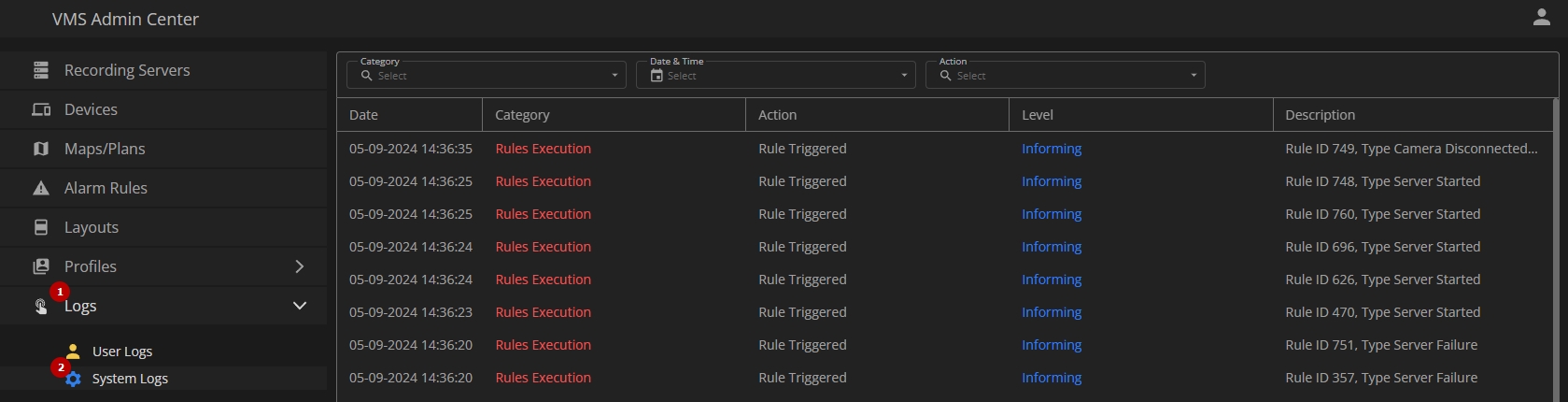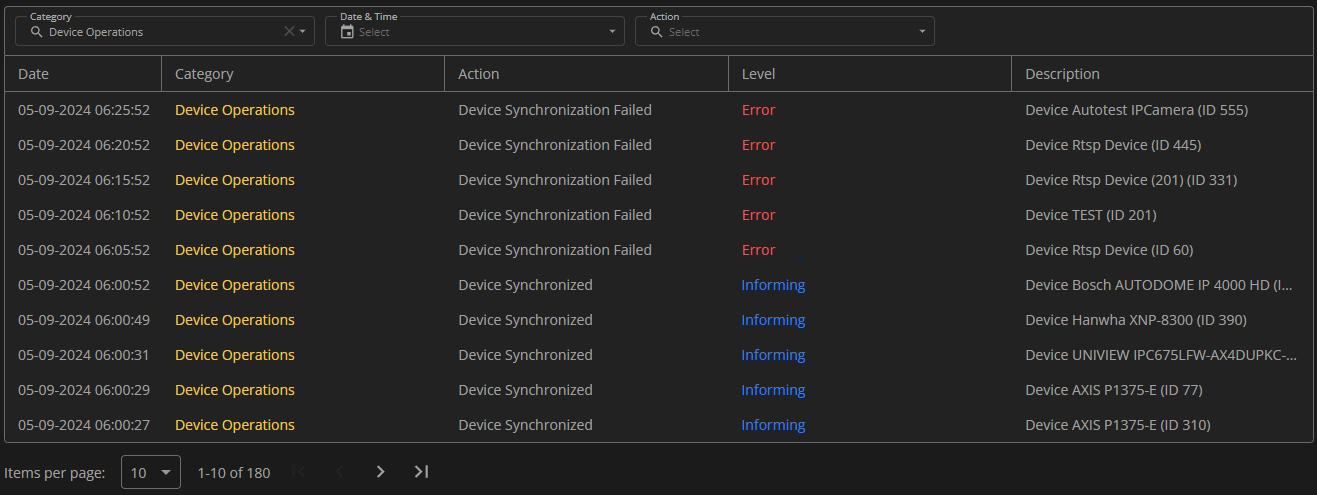System Logs
This page describes the System Logs item that allows viewing the log of actions initiated automatically by the system.
Overview
To access system logs, in the main menu:
- Open the Logs section
- Select the System Logs item
Use and Functionality
The System Logs functional menu allows to:
- Select multiple required system log categories from the drop-down list:
- All
- System Processes
- Device Operations
- Rules Execution
- Storage Cleaner Processes
- Other
- Select the required time frame
- Choose multiple desired actions related to the selected log category from the drop-down list
Enter the action name or characters in the name in the internal Search bar of the Action filter to quickly find the required actions.
Once selected and filtered, see the log of system processes in the table below. It contains:
- Date and time of the action
- Name of the system log category
- Action initiated by the system
- Level of action importance:
- Error, indicating a critical issue
- Warning, signaling potential issues
- Informing, providing general information
- Description for each performed action
Hover the mouse cursor over the required action name that doesn't fit in the column to read it in full in the tooltip. Click the Copy icon within the tooltip to copy the action name to the clipboard.
System Action Types
Each system log category has its own relevant actions:
- System Processes:
- System Data Cleared
- System Started
- Device Operations:
- Device Synchronized
- Device Synchronization Failed
- Rules Execution: Rule Triggered
- Storage Cleaner Processes:
- Storage Cleaner Started
- Data Cleared
- Other
- Rule Triggered action is activated by the Write to Log action within the Rule.
- The information included in the log about the Rule Triggered action comprises:
- Rule ID
- Alarm type
- Camera or server ID for specific alarms:
- Camera Disconnected
- Server Failure
- Server Started
- Examples:
- Rule ID 15, Type Camera Disconnected (ID 5)
- Rule ID 12, Type Generic Alarm
- Rule ID 17, Type License Issue
- Rule ID 18, Type Server Failure (ID 1)
- Rule ID 19, Type Server Started (ID 3)
To learn more about rule settings, refer to the Alarm Rules documentation.