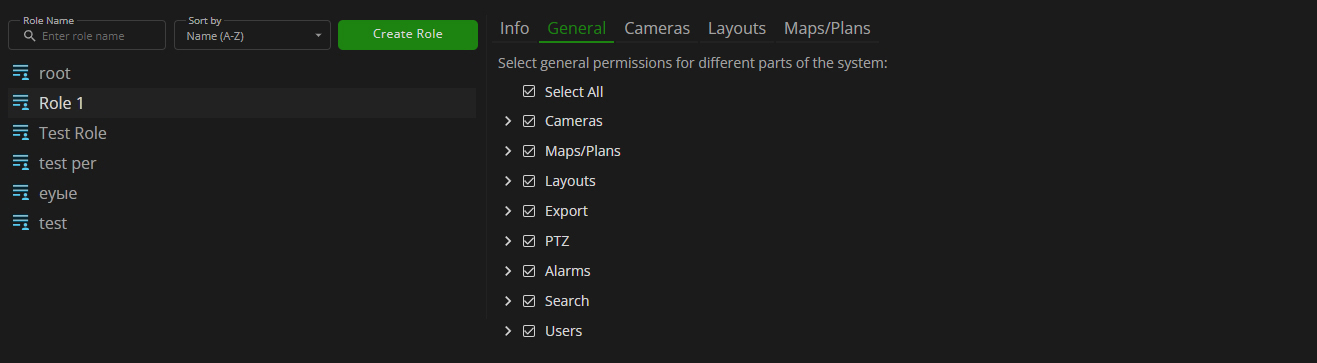User Access Rights: General Tab
Overview
The General tab's permissions are arranged into categories according to different parts of the system functionality:
Cameras Category
The Cameras category includes:
Hierarchy | Permission Name | Description | Required Permission |
|---|---|---|---|
Primary | View Cameras | Grants access to all cameras in the system. | — |
Secondary | View Live | Grants access to view live video streams from all cameras in the system. | View Cameras |
Secondary | View All Protected Archive List | Grants access to view a list of all protected recording archives. | View Cameras |
Secondary | Hide Watermark | Disables watermark overlaying on all videos in the system. | View Cameras |
Secondary | Hide Privacy Masking | Disables privacy masking on all video streams in the system. | View Cameras |
Tertiary | View Playback | Grants access to view video recordings from all cameras in the system. | View Cameras, View Live |
Tertiary | Create Protected Archive | Allows the creation of a protected recording archive for multiple cameras. | View Cameras, View All Protected Archive List |
Tertiary | Edit Protected Archive | Allows the editing of a protected recording archive for multiple cameras. | View Cameras, View All Protected Archive List |
Tertiary | Delete Protected Archive | Allows the deletion of a protected recording archive for multiple cameras. | View Cameras, View All Protected Archive List |
Quaternary | View Bookmarks | Grants access to view all bookmarks on camera recordings and allows viewing search results filtering by Bookmarks category. | View Cameras, View Live, View Playback |
Quinary | Create Bookmark | Allows to create bookmarks on camera recordings. | View Cameras, View Live, View Playback, View Bookmarks |
Quinary | Edit Bookmark | Allows to edit bookmarks on camera recordings. | View Cameras, View Live, View Playback, View Bookmarks |
Quinary | Delete Bookmark | Allows to delete bookmarks from camera recordings. | View Cameras, View Live, View Playback, View Bookmarks |
- All secondary permissions require the previous assignment of the View Cameras primary permission. Otherwise, these options are blocked.
- All lower-order permissions (tertiary, quaternary, and quinary) require the prior assignment of their respective higher-order permissions. Without these permissions, the related lower-order options are inaccessible.
- Hovering the mouse cursor over the blocked permission allows viewing a list of all necessary permissions that must be assigned beforehand.
- The user has full access to general camera features in the system only if all permissions in the Cameras category are selected within the assigned role.
- The user does not have any access to Cameras unless at least the View Cameras primary permission is selected within the assigned role.
Maps/Plans Category
The Maps/Plans category includes:
Hierarchy | Permission Name | Description |
|---|---|---|
Primary | View Maps | Grants access to all maps in the system. |
Primary | View Plans | Grants access to all plans in the system. |
Layouts Category
The Layouts category includes:
Hierarchy | Permission Name | Description |
|---|---|---|
Primary | View Shared/Admin Layouts | Grants access to all shared/admin layouts in the system. |
Primary | Create Layout | Allows to create a new layout and layout group, as well as copy shared admin layouts and edit user's copies. |
Export Category
The Export category includes:
Hierarchy | Permission Name | Description |
|---|---|---|
Primary | Export Video | Allows to export video from all cameras in the system. |
Primary | Create Snapshot | Allows to create a snapshot from the selected camera. |
PTZ Category
The PTZ category includes:
Hierarchy | Permission Name | Description |
|---|---|---|
Primary | Control Manually | Allows to control PTZ manually. |
Primary | View PTZ Presets | Allows to view and switch PTZ preset positions. |
Alarms Category
The Alarms category includes:
Hierarchy | Permission Name | Description | Required Permission |
|---|---|---|---|
Primary | View Alarms | Grants access to all alarms in the system and allows viewing search results filtering by Alarms category. | — |
Secondary | Manage Alarms | Allows to edit and manage alarms. | View Alarms |
Secondary | Export Alarms | Allows to export alarms. | View Alarms |
- The Manage Alarms and Export Alarms secondary permissions require the previous assignment of the View Alarms primary permission. Otherwise, these options are blocked.
- Hovering the mouse cursor over the blocked permission allows viewing a list of all necessary permissions that must be assigned beforehand.
- The user has full access to general alarms features in the system only if all permissions in the Alarms category are selected within the assigned role.
- The user does not have any access to alarms unless at least the View Alarms primary permission is selected within the assigned role.
Search Category
The Search category includes:
Hierarchy | Permission Name | Description |
|---|---|---|
Primary | View Search Results | Grants access to all search results in the system. |
Users Category
The Users category includes:
Hierarchy | Permission Name | Description |
|---|---|---|
Primary | View Users | Allows to view the other users in the system (e.g. in drop-down lists). |