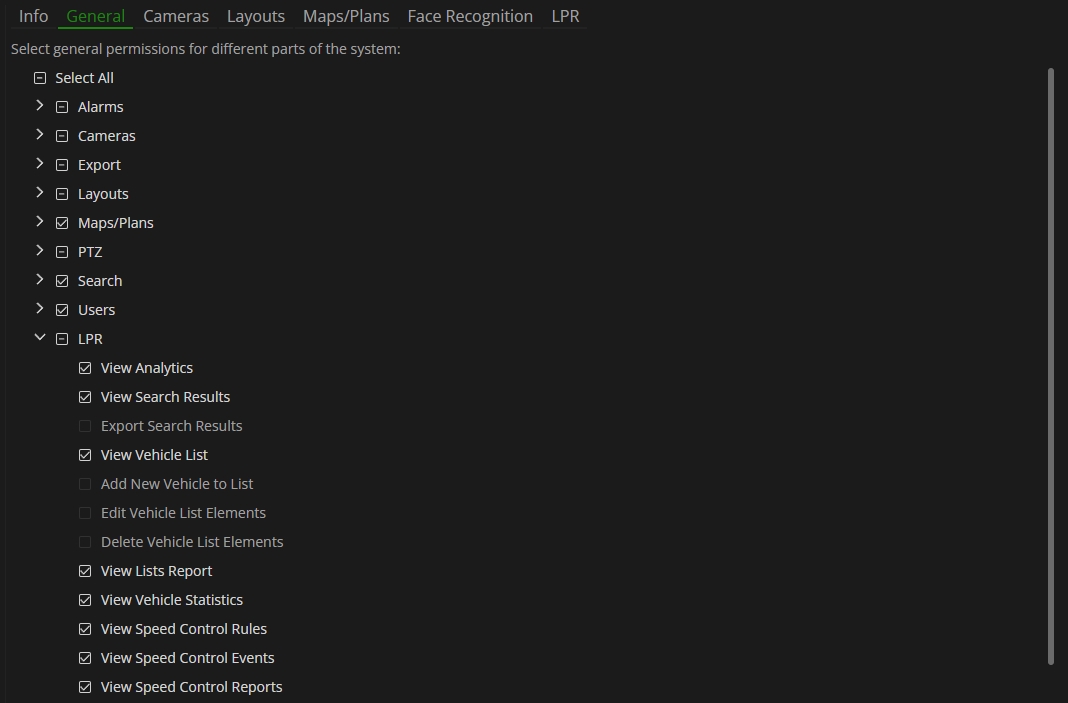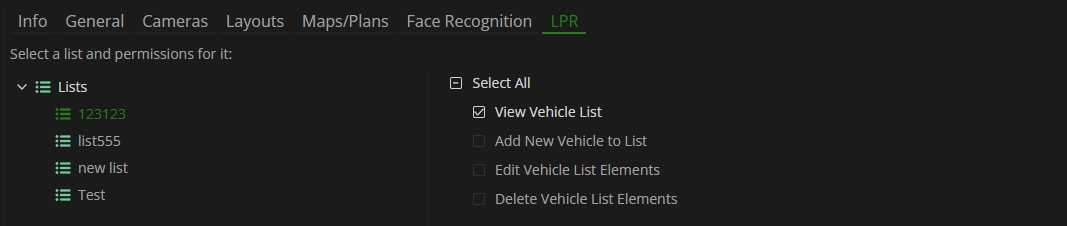LPR: Access Rights
General Tab
Open the General tab in the desired role's parameters and navigate to the LPR category in the list to configure the general LPR plugin access rights:
Hierarchy | Permission Name | Description | Required Permission |
|---|---|---|---|
Primary | Live View | Allows viewing LPR analytics in live mode. | — |
Primary | View Search Results | Allows viewing LPR search results in:
| — |
Primary | View Vehicle Lists | Grants limited access to the Lists item in the Lists section of the LPR plugin, allowing users to:
| — |
Primary | View Vehicle Statistics | Grants full access to the Vehicle Statistics section of the LPR plugin. | — |
Primary | View Speed Control Rules | Grants full access to the Rules item in the Speed Control section of the LPR plugin. | — |
Secondary | Export Search Results | Allows exporting LPR search results reports in PDF format in the Search section. | View Search Results |
Secondary | Add New Vehicle to List | Allows creating a vehicle card and importing multiple vehicle cards in CSV format to the list. | View Vehicle Lists |
Secondary | Edit Vehicle List Elements | Allows editing the vehicle card information. | View Vehicle Lists |
Secondary | Delete Vehicle List Elements | Allows deleting the vehicle card from the list. | View Vehicle Lists |
Secondary | View Lists Report | Grants full access to the Report item in the Lists section of the LPR plugin. | View Vehicle Lists |
Secondary | View Speed Control Events | Grants full access to the Events item in the Speed Control section of the LPR plugin. | View Speed Control Rules |
Secondary | View Speed Control Reports | Grants full access to the Reports item in the Speed Control section of the LPR plugin. | View Speed Control Rules |
- All secondary permissions require the previous assignment of their respective primary permission. Otherwise, these options are blocked.
- Hovering the mouse cursor over the blocked permission allows viewing a list of all necessary permissions that must be assigned beforehand.
- The user has full access to general LPR plugin features in the system only if all permissions in the LPR category are selected within the assigned role.
- The user does not have any access to LPR plugin unless at least one primary permission is selected within the assigned role.
- *To grant access to the the Search tab, the View Search Results permission must be assigned in the Search category.
LPR Tab
Open the LPR tab and select the desired list to enable access rights for a specific list:
Hierarchy | Permission Name | Description | Required Permission |
|---|---|---|---|
Primary | View Vehicle Lists | Grants access to the selected list and its content. | — |
Secondary | Add New Vehicle to List | Allows creating a vehicle card and importing multiple vehicle cards in CSV format to the selected list. | View Vehicle Lists |
Secondary | Edit Vehicle List Elements | Allows editing the vehicle card information in the selected list. | View Vehicle Lists |
Secondary | Delete Vehicle List Elements | Allows deleting the vehicle card from the selected list. | View Vehicle Lists |
- All secondary permissions require the previous assignment of the View Vehicle Lists primary permission. Otherwise, these options are blocked.
- Hovering the mouse cursor over the blocked permission allows viewing a list of all necessary permissions that must be assigned beforehand.
- The user has full access to the required vehicle list features only if all permissions are selected within the assigned role.
- The user does not have any access to the required vehicle list unless at least the View Vehicle Lists primary permission is selected within the assigned role.