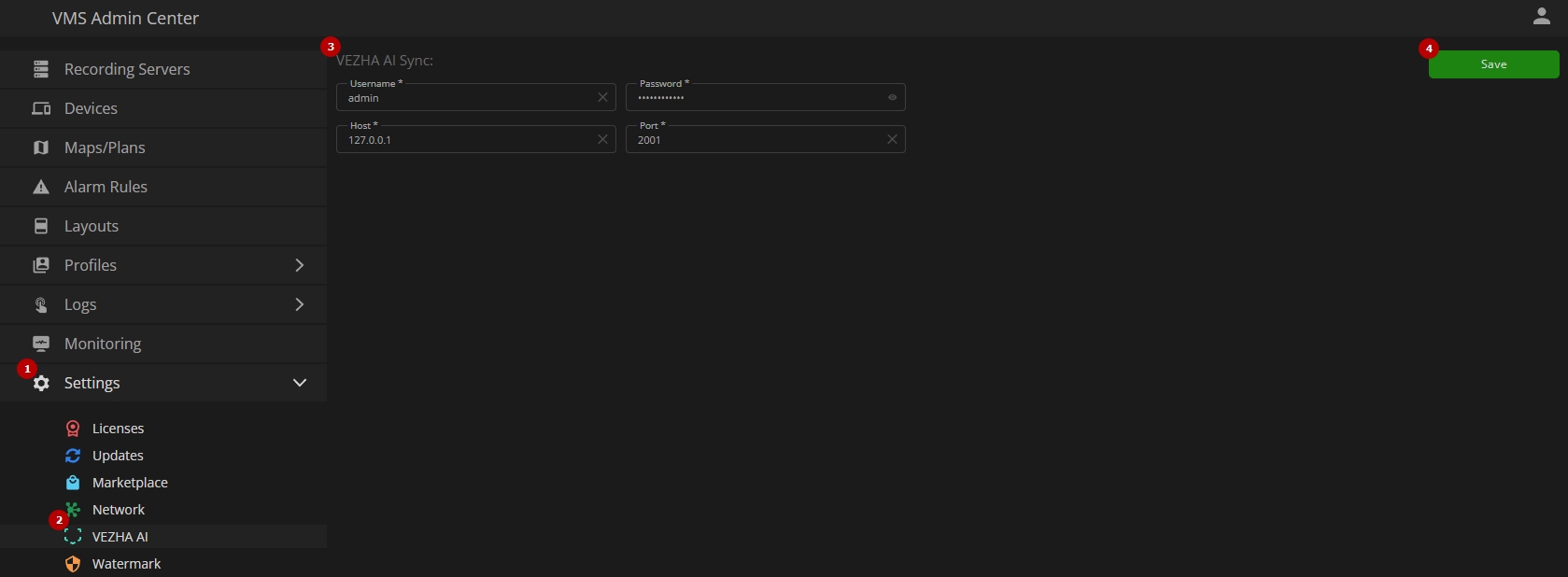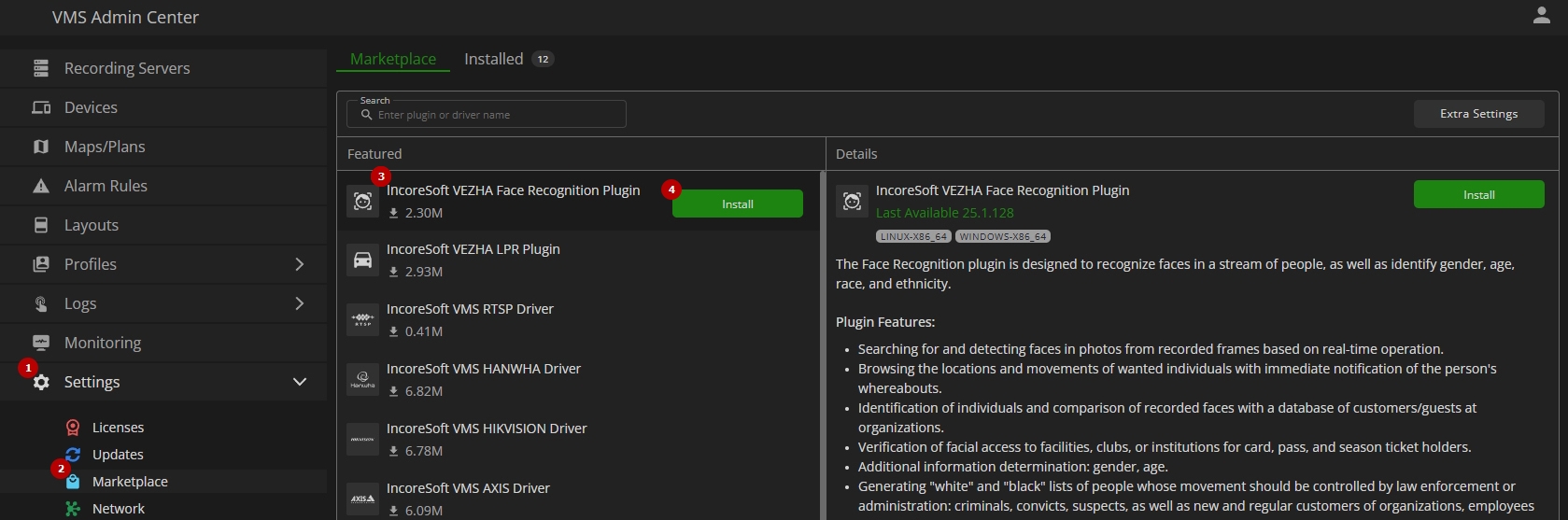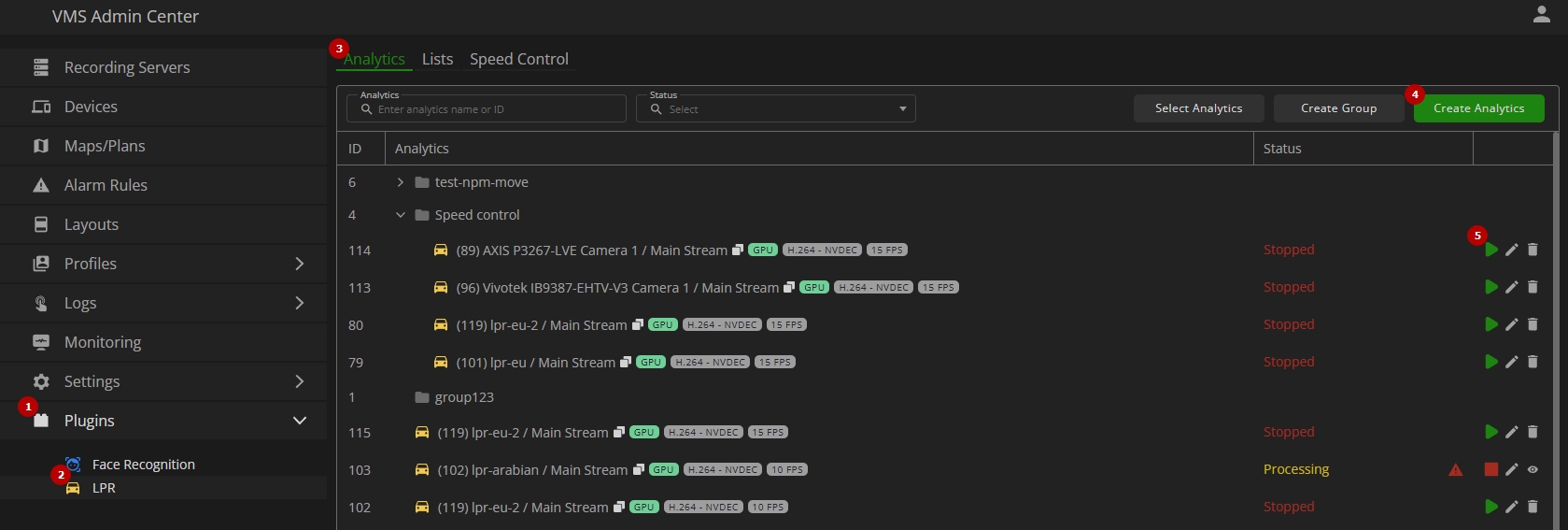VEZHA Integration Quick Start Guide
Introduction
Use this guide to quickly set up integration between the VEZHA analytics system and VMS. This document outlines the minimal required steps for enabling VEZHA analytics inside VMS environment.
- Prior to integration, ensure the VEZHA analytics system version 25.1 or higher is deployed on a separate server.
- VEZHA integration requires administrator-level access to both VEZHA and VMS.
- For additional integration capabilities, refer to the VEZHA Integration Features Overview documentation.
VEZHA AI Synchronization
To enable synchronization between VEZHA and VMS, follow these steps in the Admin Center main menu:
- Open the Settings section
- Navigate to the VEZHA AI item
- Enter the connection parameters for VEZHA server
- Click the Save button to establish the connection
- For more information on VEZHA synchronization process, refer to the VEZHA AI documentation.
- During synchronization, the VEZHA web interface is unavailable.
Plugin Installation
To install VEZHA plugins, follow these steps in the Admin Center main menu:
- Open the Settings section
- Navigate to the Marketplace item
- In the Marketplace tab, locate the required VEZHA plugin
- Click the Install button to start the installation process
For details on VEZHA plugin installation and management, refer to the Marketplace documentation.
Analytics License Activation
To activate the analytics license, follow these steps in the Admin Center main menu:
- Open the Settings section
- Navigate to the Licenses item
- Select the VEZHA tab
- Click the Activate License button to activate the analytics license using either the online or offline method
For details on VEZHA analytics license activation and management, refer to the Analytics Licenses documentation.
Analytics Creation
To create and launch analytics, follow these steps in the Admin Center main menu:
- Open the Plugins section
- Navigate to the required VEZHA plugin
- Open the Analytics tab
- Click the Create Analytics button and configure the new analytics:
- Set the required parameters
- Save the configuration
- Click Start to launch the analytics
For configuration details and usage instructions, refer to the respective VEZHA plugin documentation: